Netfix Video Downloader
Save Netflix Movies to HD MP4 Offine
Download and install the latest VideOne Amazon Downloader on your Windows or Mac computer.
To unlock all the features of VideOne Amazon Downloader, you need to get a license key and then log in to the VideOne account center:
1. Hit “Login” > “License Key Login” and enter your email address and license code.
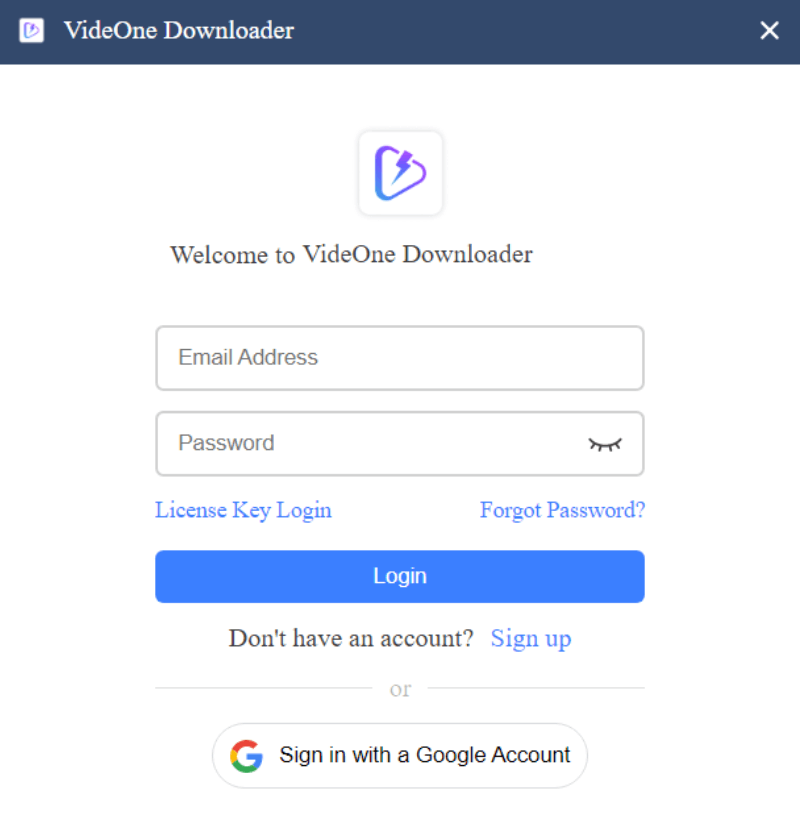
2. Go back to the software and update the account status and it will be activated.
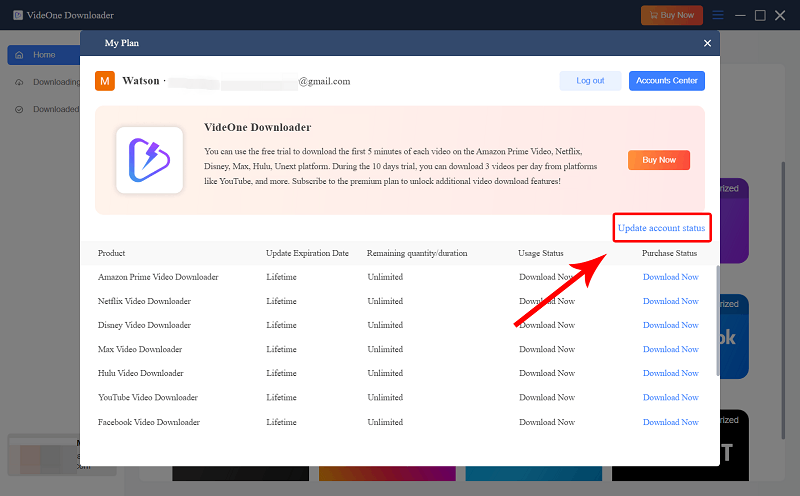
Launch the software and enter the Amazon Prime Video service. Select the country/region based on the location associated with your Amazon account. Click “OK” and then you are brought to the Prime Video page. Hit the sign-in button and then enter your Amazon Prime Video account. Otherwise, you can not start your journey of downloading videos from Amazon Prime Video.
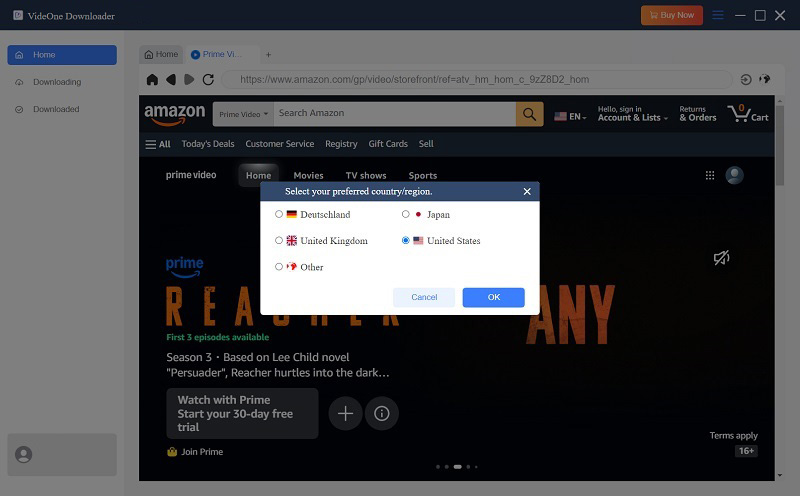
Once you sign in to your Amazon Prime account, go to the video you want to download. Then click on the download button next to the address bar at the upper right.
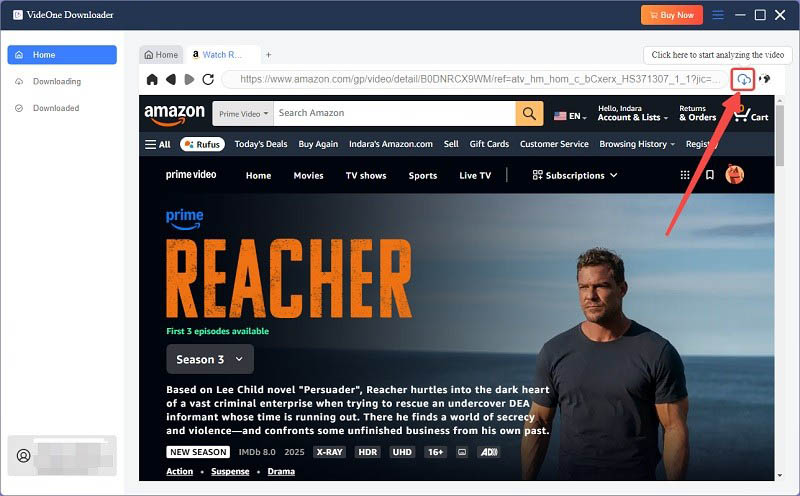
Once you add Amazon videos to the queue, you’ll see them in the converting list in a pop-up-window. In this step, you just need to simply choose the video you want to download. For video quality, go to the “Video Quality” option which provides various quality options from 360P to even 1080P. Select the desired quality such as 720P or 1080P from the drop-down list.
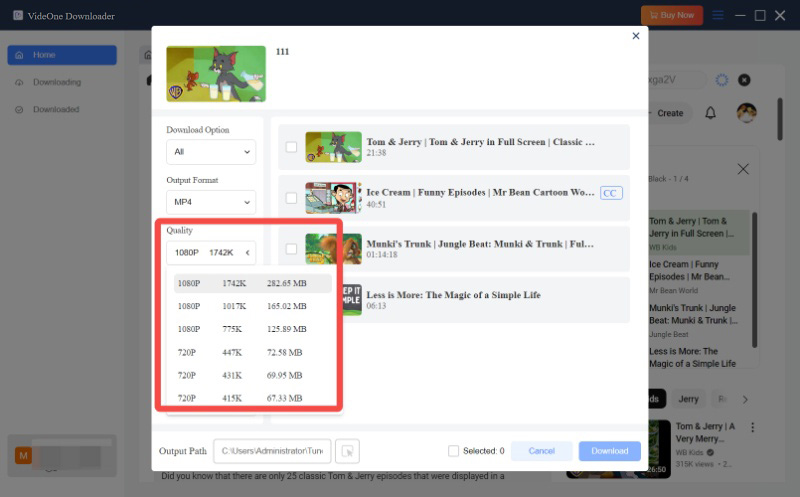
By default, the selected video will be downloaded in MP4 format, making it compatible with most devices and players. This allows you to effortlessly watch Amazon videos on your HD TV, iPhone, iPad, and more with no restrictions. If you prefer to download all Amazon videos to the same format, simply select all and click the “Output” drop-down menu located at the upper right corner, then select the desired format such as MP4, MOV, or MKV.

When all settings are complete, you’re ready to download movies and TV shows from Amazon Prime Video to PC.
Select all video and hit the download button at the bottom right. After that, VideOne will start downloading Amazon videos sequentially according to the list order.
Accidentally select an unwanted video? You can click on the “Cancel” button to halt the download process. However, note that if you want to start the Amazon video download again, you will need to restart the process from the beginning.
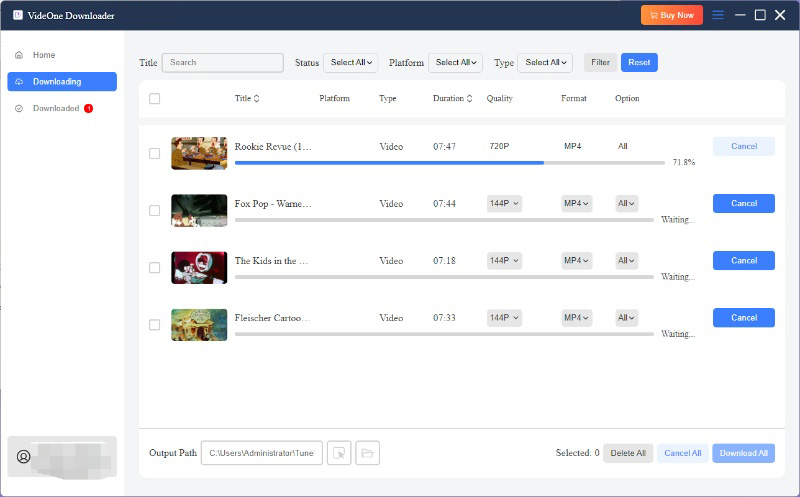
After the download process is completed, you can head over to the “Downloaded” section to view all download results. Click the “View Output File” button to navigate to the folder on your computer where the downloads were saved. This way you can watch downloaded Amazon videos offline anytime, anywhere!

Additionally, you can delete the download history on the downloaded tab. After selecting a video to delete, you will see two options available, “Remove from History”(only remove download history) and “Delete from Disk”(remove both download history and the file itself). Select a proper option based on your needs.
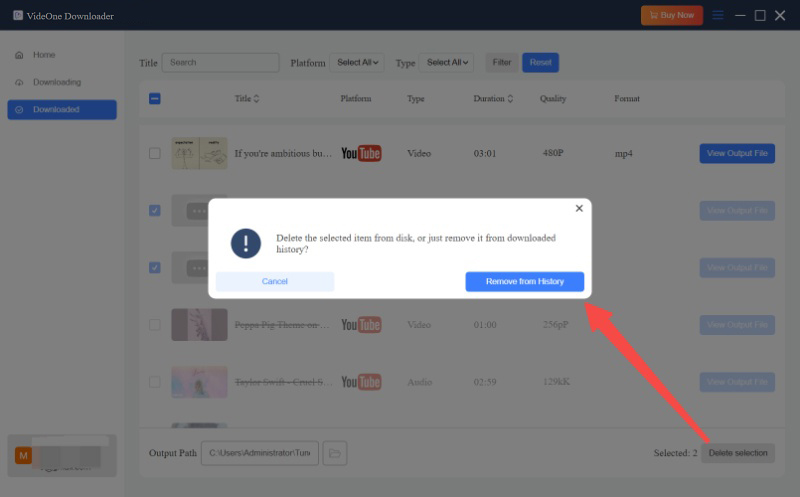
VideOne Downloader also provides more customized settings for you to personalize the offline video streaming experience. To do it, simply navigate to “Menu” > “Preferences” to adjust the settings in the requirements. Here, you can preset various parameters, including output format, quality, and more. Select from the following options:
Differences among the 3 subtitle types:
Tip:
For media players that support soft and external subtitles, try using VLC, Media Player Classic-BE, or PotPlayer.
Still Need Help?
Submit an online form to reach VideOne's support team to resolve your problems.
 Contact Now
Contact Now