Netfix Video Downloader
Save Netflix Movies to HD MP4 Offine
Disney Plus is the go-to destination for classic Disney movies, TV series, originals, and popular franchises like Star Wars and Marvel, catering to your diverse watching preferences. If you’re looking to watch Disney Plus on your TV for a more immersive experience but don’t know where to start, you’re in the right place. This article will introduce you to effective methods on how to watch Disney Plus on smart/non-smart TV and provide detailed tutorials to make the process easy for you.
Related Article: 4 Ways to Watch Disney Plus on Nintendo Switch

For users with Disney+ or a Disney Bundle plan, you can directly watch Disney Plus on your smart TV. First, you just need to download and install the official app from your TV’s app store. Then, follow these steps to get started.
Step 1. Open the Disney+ app on your smart TV.
Step 2. Select the “Log in” option, then you will see an 8-digit code displayed on your TV screen.
Step 3. Visit Disney Plus in a browser on your computer or mobile phone, and then, enter the code and follow the on-screen instructions to log in to your account.
Step 4. Once logged in, your smart TV will automatically refresh, showing a successful activation prompt.
By going through these steps, you can now easily stream Frozen, Star Wars, and the Marvel Universe from Disney Plus on Apple/Samsung/Vizio/LG smart TVs.
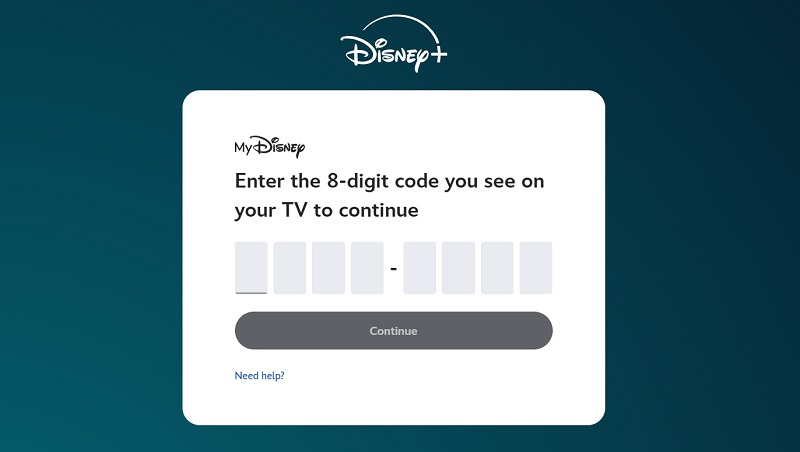
Not sure if your smart TV is supported by Disney Plus? Check out this full list:
Your TV is not included on the supported list? You can still enjoy Disney Plus on TV’s big screen! By using AirPlay or Casting, you can wirelessly cast Disney Plus content on your TV from a phone or tablet. Let’s walk through the steps.
Some TVs may have Chromecast built-in. However, if your TV doesn’t include this feature, you will need an external Google Chromecast streaming device. Here’s the full guide on how to get Disney Plus on TV by using Chromecast.
Step 1. Plug your Chromecast device into your TV.
Step 2. Ensure your Chromecast and TV are both connected to the same WiFi network.
Step 3. Open the Disney+ app on your iPhone/Android.
Step 4. Tap on the casting icon at the top right > select the Chromecast device from the popup.
Step 5. Now, you can watch Disney Plus on TV. When playing, you will see a prompt saying “Casting to (TV-connected device)”.
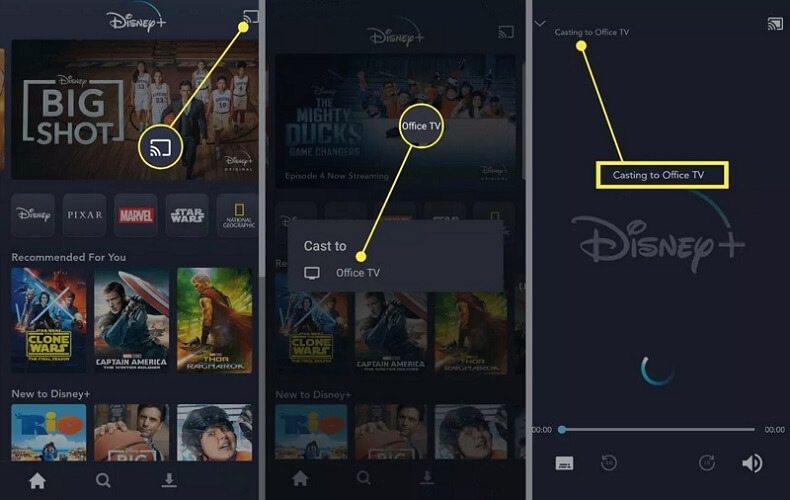
To use AirPlay, you’ll need an Apple TV (4th generation or later) with tvOS 16 or later, or a TV that supports AirPlay 2. Here’s how it works.
Step 1. Open the Disney Plus app on your iPhone/iPad.
Step 2. Play a Disney Plus video you want to watch.
Step 3. Tap on the Airplay icon on the top right side. Then, choose your AirPlay-compatible TV or Apple TV from the list.
Step 4. After that, you can watch Disney Plus on TV from your phone. Also, you can use your iPhone or iPad to control playback easily.
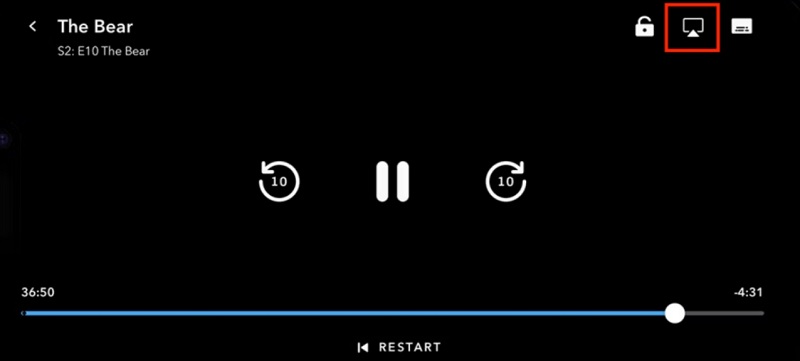
The official app is not a must-have for watching Disney Plus on TV. High-quality HDMI cables can also have you covered! The process is very simple and only requires a few steps.
Step 1. Connect your computer and TV with an HDMI cable.
Step 2. Visit Disney Plus using any browser on your computer. Then, log in with your account to access the web player.
Step 3. Go back to your TV, and switch to the correct HDMI input (usually labeled HDMI 1, HDMI 2, etc).
Step 4. Your computer screen should now be displayed on the TV, enabling you to watch Disney Plus on TV without an app.
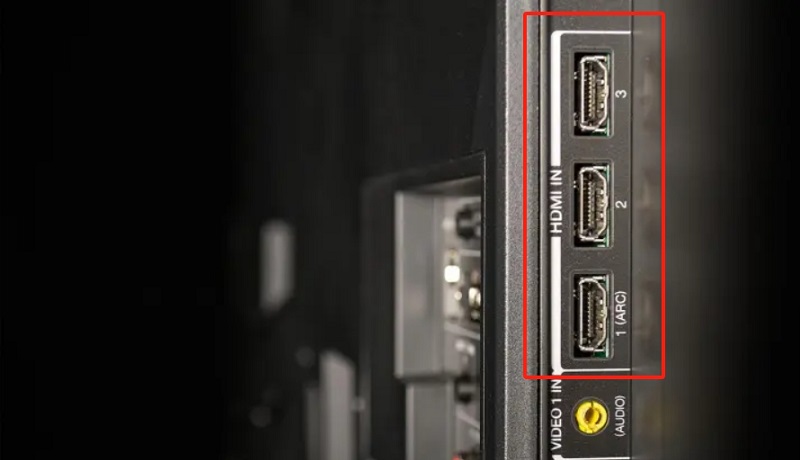
What if you can not stand the expensive subscription fee, streaming/downloading restrictions, or even no support for smart TV? Third-party tools can offer the best method on how to get Disney Plus on TV!
VideOne Disney Plus Downloader is such kind of program for Windows/Mac that can download all videos from Disney Plus while bypassing the DRM protection. With it, you can watch Disney Plus movies offline without any restrictions. Moreover, HD 720P output quality is ensured. You can also enjoy Dolby Atmos 5.1 surround sound for a theater-like experience. Therefore, if you need a video downloader, it is highly recommended to start with VideOne.
More Features of VideOne Disney Plus Downloader:
Next, let’s learn about how to watch Disney Plus on smart/non-smart TVs by using VideOne Disney Plus Downloader. It only takes a few simple steps!
Step 1. Open Built-in Disney Plus Web Player
Launch VideOne Disney Plus Downloader on your computer and select “Disney+” on the main interface. Then, sign in with your Disney Plus account to access the web player.
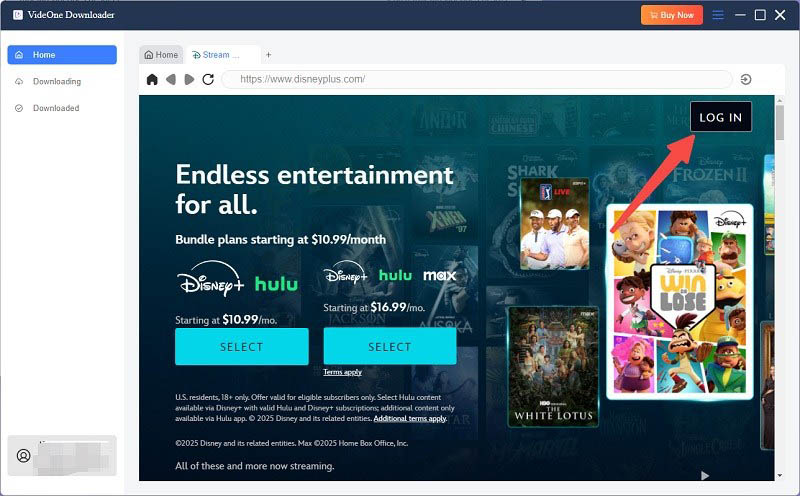
Step 2. Add Disney Plus Videos for Download
First, go to the “Website” tab. Type the title name, keywords, or URL in the search bar, and then you will see all relevant results listed. Next, open the detail page and click the red “+” icon to add it to the conversion list.
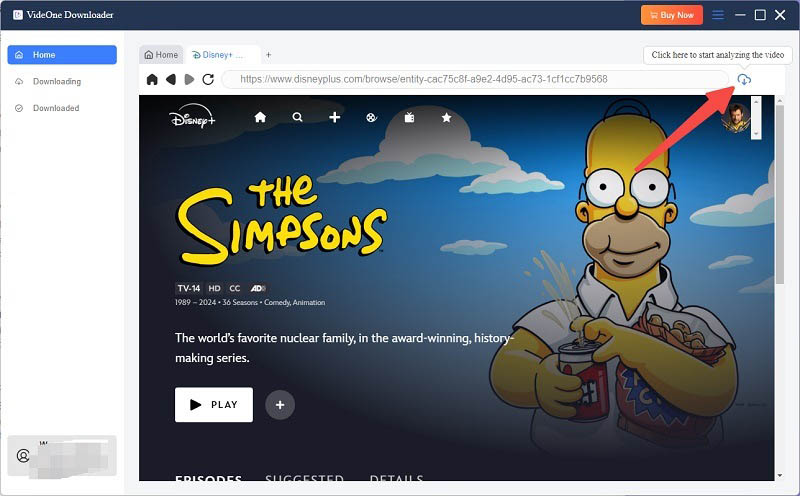
Step 3. Customize Disney Plus Output Settings
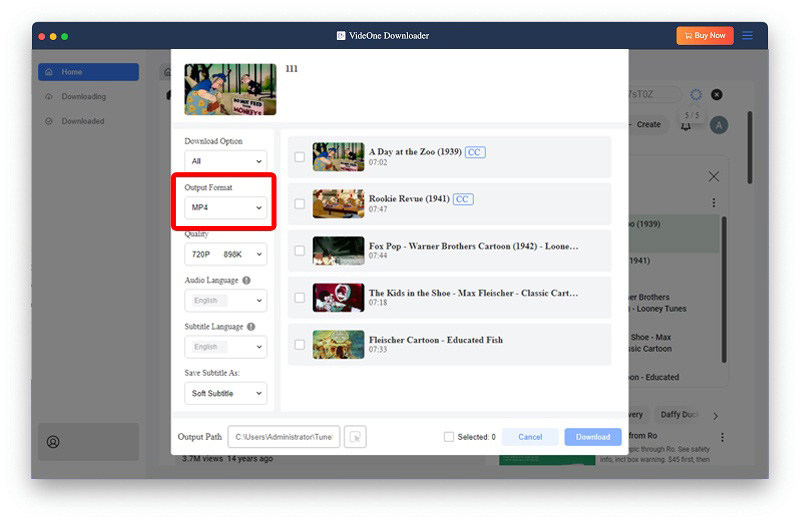
Step 4. Start Downloading Disney Plus Videos
Click the “Convert All” button to start the Disney Plus conversion. After a short time, all videos will be saved on your USB. Next, let’s move to the “Finished” tab and hit the folder icon to locate your USB folder to check your downloads.

Step 5. Get Disney Plus on TV
Confirm all your favorite movies and TV shows from Disney Plus are downloaded. Next, plug the USB into your TV port, then select USB as the input source. After that, you can easily watch Disney Plus on TV without any hassle.
Dealing with how to watch Disney Plus on TV is as easy as counting 1, 2, 3 after going through this comprehensive guide. You can easily get things done with the Disney Plus app for the latest smart TV models. Alternatively, you can also use Chromecast, Airplay, or even HDMI to get Disney Plus on TV. However, if you need a smooth and HD viewing experience with no restrictions, VideOne Disney Plus Downloader comes with the best solution. With it, you can download Disney Plus to 720P MP4 files, making it easy to enjoy on any device, including TV. Download now and enjoy its free trial!
Was this information helpful?





