Netfix Video Downloader
Save Netflix Movies to HD MP4 Offine
When an Instagram Live ends, you may not want it to vanish forever, but would like to save it and enjoy the playback once it pops up in your mind. Whether you’re saving your own stream for editing or keeping a favorite creator’s broadcast, knowing how to download Instagram Live videos especially on computer is essential.
This guide explains 4 reliable methods. Starting with the most efficient, and followed by other ways to save Instagram Live videos safely and in high quality.
Verdict: It combines stability, full format support, and professional-level quality. No pop-ups, no online tool limits — just a clean desktop experience.
If you want a complete solution that works seamlessly on both Windows and macOS, VideOne Instagram Downloader is the top choice. It’s designed for users who need stable performance, full-format flexibility, and batch downloading without complicated setups.
100% Secure
100% Secure
Key Features of VideOne Instagram Downloader:
Now, let’s see the easy operation to download Instagram Live videos.
If you’ve got the Instagram Live video URL to download:
Step 1. Launch VideOne and paste the URL/enter the video keywords in the box on the home page. Then, choose the items you try to save to the downloading list.
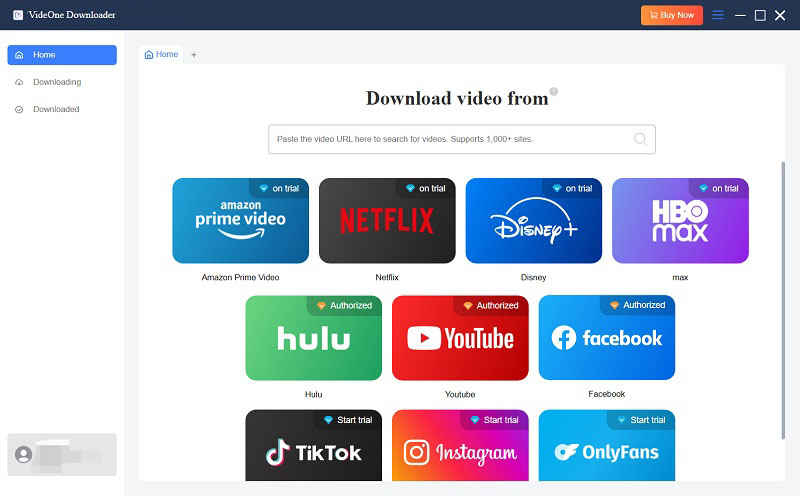
Step 2. Select the output format you want to be played fluently on your computer.
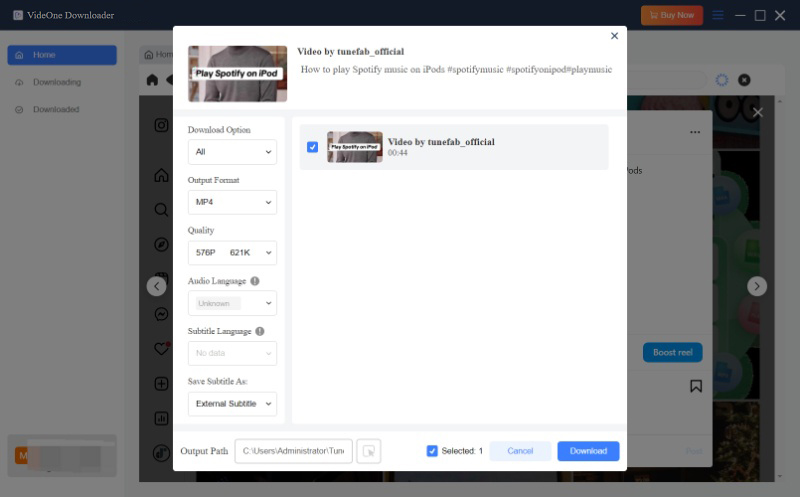
Step 3. Download Instagram Live videos and wait for it finishing. Then, you can enjoy Instagram Live videos offline on your computer permanently!
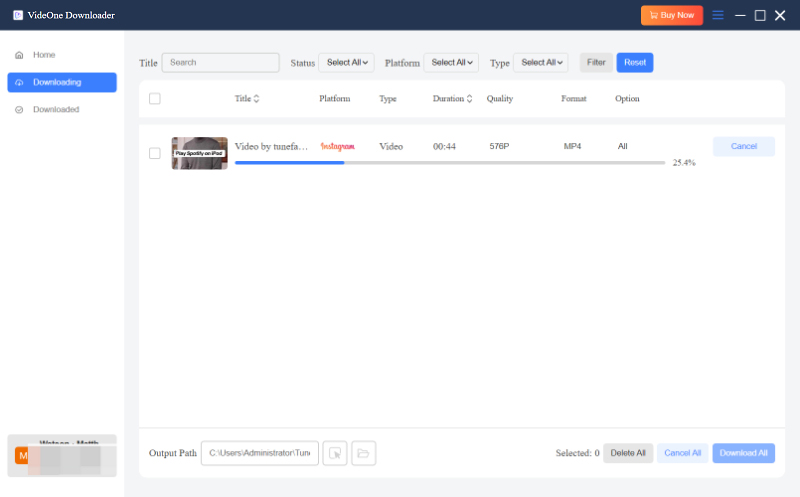
If you haven’t decided which Instagram Live video to download:
Step 1. Select Instagram service on VideOne homapage and log in with your Instagram account.
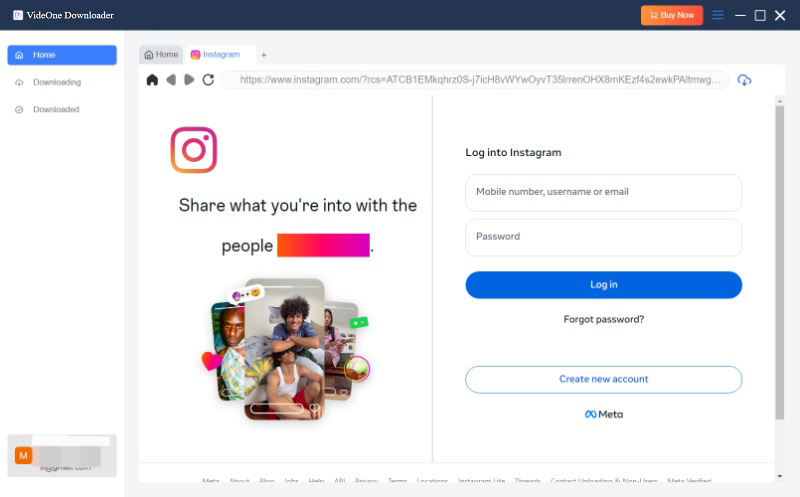
Step 2. Browse and choose the Instagram Live video you want to save for playback.
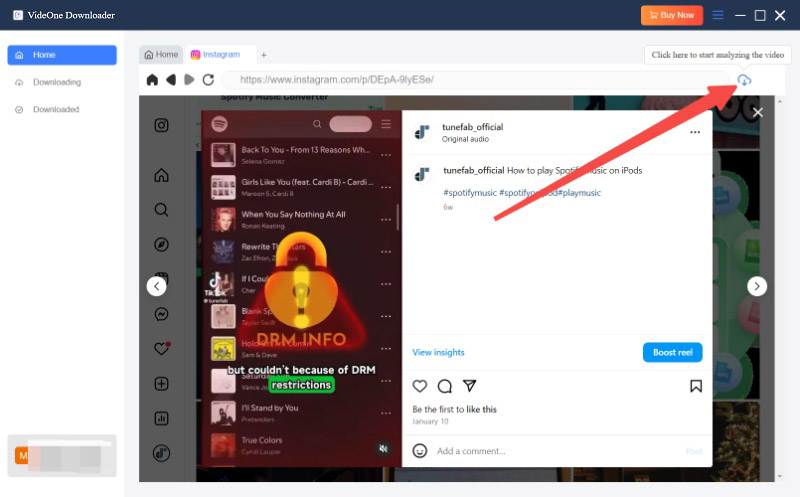
Step 3. The same as the above guide, just select the output format and wait for the downloaded files ready.
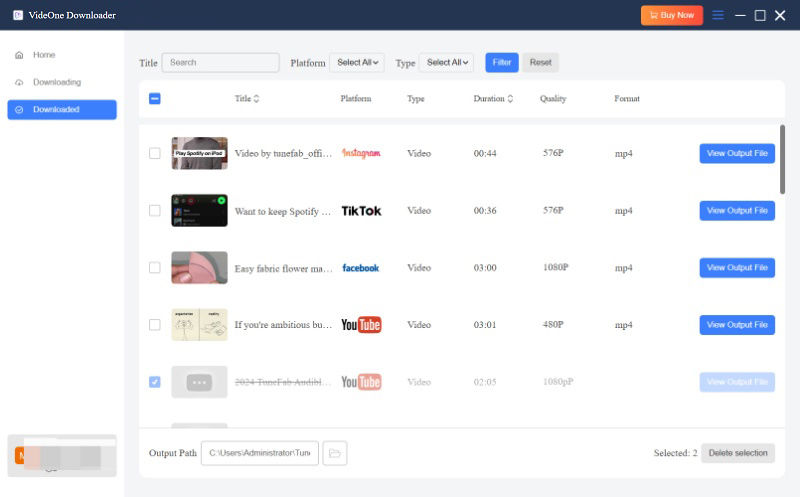
You May Also Need:
If you’re the one who hosted the Live, Instagram itself gives you a way to download your own Live video after the broadcast ends. Just open your Instagram app on your mobile phone and follow the steps:
Step 1. Once your Live session ends, tap Share to post it as a replay on your feed.
Step 2. Before sharing, you can tap Download Video to save it to your device.
Step 3. The video will be stored in your camera roll (usually in MP4 format).
Note:
If you prefer not to install extra software, online tools are a convenient option to download Instagram Live videos after they’ve been posted. These web-based downloaders only require a browser and the video’s URL, allowing you to quickly save Instagram Live replays to your computer or mobile device without setup or registration.
Most online tools such as Inflact can detect and fetch the downloadable stream once you paste the Instagram Live video link. The saved file is usually in MP4 format, which makes it compatible with all major players and devices. While online tools can’t guarantee full HD quality or bulk downloads like desktop programs, they’re ideal for users who just want to grab a single video quickly and for free.
Step 1. Open the posted Instagram Live video in your browser and copy its URL.
Step 2. Visit an online downloader such as Inflact, paste the link into the search bar, and click Download.
Step 3. Wait for the process to complete, then save the video to your device.
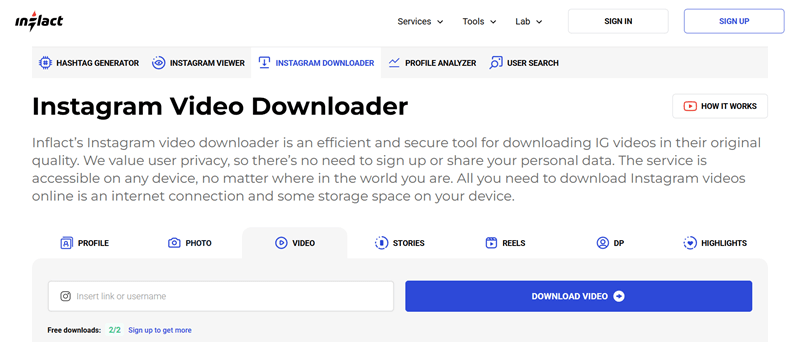
If none of the above options works, screen recording can be a backup. This method can help you get the video backup file as long as you use a reliable screen recorder to keep the Instagram Live video forever. Here, we recommend FonePaw Screen Recorder, the best choice on Windows & macOS.
It can save the recorded files as MP4, compatible with all playback devices, and ensure the quality in both visual and auditory effects. Its Window recorder feature helps you continue your other tasks on the other screen while recording on one screen. What’s more, it has a clean interface for easy operation. Below are the simple steps:Step 1. Open FonePaw Screen Recorder and select Video Recorder to record the Instagram Live video.
Step 2. Open the Instagram Live video page you want to save on your computer, and set the recording area with FonePaw.
Step 3. Click the REC bottom to start recording. Then, just wait for the recoding finishing and you can enjoy the Instagram Live video offline whenever you want!
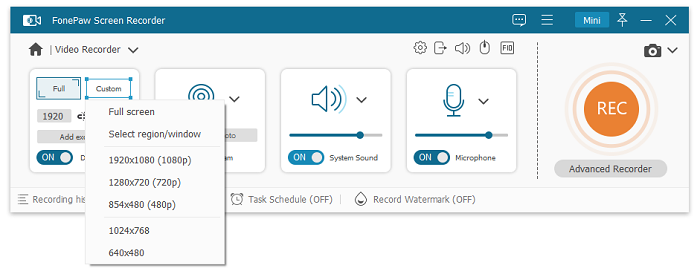
No. Instagram doesn’t allow saving or downloading a live broadcast while it’s still streaming. You can only download the replay after posting on the feed, story, or IGTV.
Absolutely. With VideOne, you can convert Instagram Live videos to MP3, M4A, WAV, or FLAC, making it easy to listen to discussions, concerts, or interviews offline.
Instagram Live captures fleeting, real-time moments. And with the right method, you can keep them forever. If you want the easiest, fastest, and highest-quality solution, VideOne Instagram Downloader is clearly the best choice. It lets you download any posted Instagram Live video in original HD, save audio separately, and even grab videos from other OTT platforms within one clean interface.
100% Secure
100% Secure
Was this information helpful?





