Netfix Video Downloader
Save Netflix Movies to HD MP4 Offine
“Help! How to download videos from Weverse to watch offline?”
Weverse is home to countless precious moments between K-pop idols and their fans, from BTS’s surprise livestreams to the latest variety show from SEVENTEEN. Do you also want to rewatch your idols’ fun live replays, or download paid concert videos in HD so you can enjoy them offline anytime? But here is the question: can you download videos on Weverse?
The answer is sure! This article will share 4 simple and reliable methods to help you download Weverse live and VOD videos step-by-step. Get ready to easily save your favorite idol moments! Let’s start now!
While there are a variety of Weverse video downloaders available, it is not easy to pick the right one. If you also have no idea, it is highly recommended to start with VideOne Downloader. This all-in-one solution supports over 1000+ streaming sites, including Weverse, VLive, Instagram, TikTok, Twitter, and more. This makes it a great option to download your favorites from any site.
The best part is that, unlike the official Weverse app, this VdieOne includes no download limits. As long as your device has sufficient space, you can download any video from Weverse as you like. Moreover, it can save the original video quality with subtitles, delivering the optimal offline viewing experience for K-pop fans.
Why Choose VideOne Downloader?
Using VideOne Downloader to download videos from Weverse to PC is very intuitive and simple. Here are the detailed steps to help you get started easily:
Step 1. Prepare VideOne Downloader
Download and install VideOne Downloader on your Windows or Mac computer. Then, launch it. For new users, you start the free trial.
Step 2. Copy and Paste Weverse Video Link
Go to the video you want to download on Weverse and copy its link. Then, go back to VideOne and paste the link into the blank bar on the “Home” section. Click on the search icon to move on.
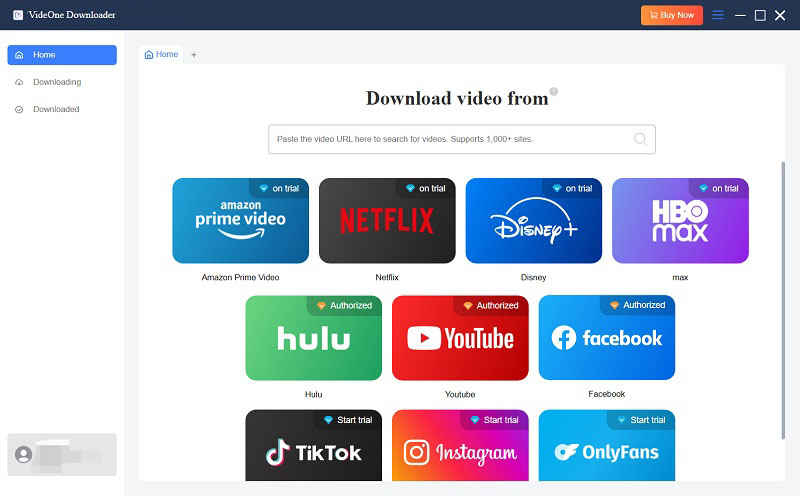
Step 3. Customize Output Settings
After parsing the video link, a pop-up window appears. This lets you customize the output format, quality, and even subtitle type based on your needs.

Step 4. Download Wervese Video with Subtitles
Now, choose the video on the right side and hit the “Download” button. VideOne will start downloading HD Weverse videos. After that, go to “Downloaded” > “View Output File”. You can now easily enjoy your favorite Weverse Live or VOD offline on your computer.

Since December 2024, Weverse has officially added an offline download feature for Digital Membership subscribers. This is the most direct way to download videos from Weverse for offline playback. It is especially convenient for fans who frequently follow idols’ live broadcasts or official content releases. With just a few taps on the Weverse app, you can easily download Weverse videos. The detailed steps are as follows:
NOTE: While the official method is convenient, it also comes with several limitations you need to know about:
If you want to bypass all these restrictions or don’t have a Digital Membership subscription, we strongly recommend other options, such as VideOne Downloader.
Step 1. Download and install the Weverse app on your iPhone or Android. Open it.
Step 2. Log in with your account. Then, navigate to the artist community that you have subscribed to.
Step 3. Open the Weverse video you want to download. Tap on the more icon.
Step 4. Tap on “Offline Download” in the pop-up and choose a preferred video quality. After that, you can download Weverse videos on your iPhone or Android to watch offline.
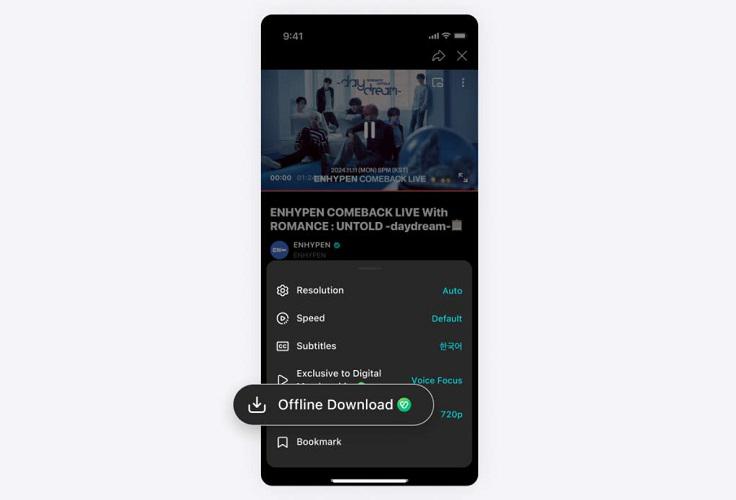
If you prefer to download HD Weverse videos directly in your browser without any restrictions, you can try an online tool like Aquapp Free Weverse Video Downloader. Just paste the Weverse video link into the downloader, and this web-based tool will automatically parse the link and generate an MP4 download button. Next, learn how to download videos from Weverse to MP4 for free online.
NOTE: If you’re looking to get Weverse video downloads with subtitles, this method may not work for you. Also, free online tools may be down or even stop working at any time. For a feature-rich and stable solution, VideOne Downloader is what you need.
Step 1. Copy the video link to your favorite video on Weverse.
Step 2. Open the online Weverse video downloader on any browser. Then, paste the copied link into the blank bar and click the search icon.
Step 3. Wait for the tool to fetch video information.
Step 4. Click “Download 720P” > “Download Now”. Then, you can easily download Werverse videos for free online.
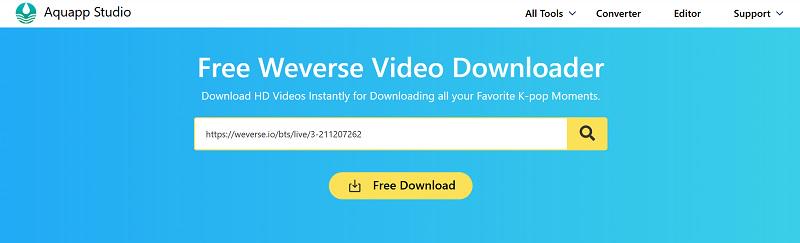
When it comes to saving Weverse videos offline, using your phone’s built-in screen recording feature is one of the most common solutions, requiring no Weverse video downloader APK. This is especially true when artists are doing surprise lives, or you want to save content that can’t be downloaded. With just a few taps, you can start recording and save the Weverse Live video as an MP4 file for later viewing on your phone.
Below, we will take how to download Weverse videos on iPhone using the built-in screen recorder as an example.
NOTE: As Weverse strengthens its copyright protection, it has become more sensitive to screen-recording tools. Many users have reported issues like black screens and interrupted recordings. If this method doesn’t work, consider first using VideOne Downloader to download videos from Weverse to a PC, then transferring them to your phone for viewing.
Step 1. Make sure the Screen Recording button is added to the Control Center.
Step 2. Open the Weverse app and play the video you want to save.
Step 3. Swipe down from the top-right corner of the screen to open Control Center and tap the Screen Recording button. The recording will start after a 3-second countdown.
Step 4. Once the video ends, tap the red bar at the top of the screen to stop recording. You will now have successfully downloaded the Weverse video to your iPhone’s Photos app for free.
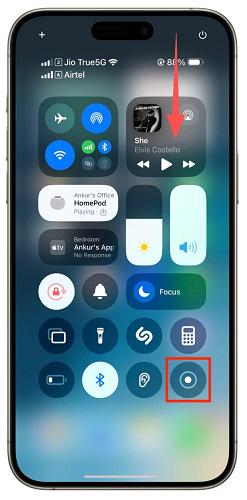
Yes. Weverse allows Digital Membership users to download certain VOD (On-Demand Videos) for offline viewing. However, please note that some premium HD concert videos, exclusive shows, and member-only clips often don’t offer official download buttons.
In this case, it is advisable to use a professional third-party tool like VideOne Downloader. It can easily download any video from Weverse to MP4 with subtitles and the original quality (up to 4K).
Weverse’s official offline feature only provides temporary caching. Once your membership expires, you will lose access to it. To save Weverse videos offline permanently, the best solution is to use a tool like VideOne Downloader, which lets you directly download Weverse videos to PC. This way, even if Weverse removes the original video, you can still watch it offline or transfer it to other devices without any hassle.
This usually happens because the original video source on Weverse doesn’t support 1080P resolution. This is especially true for older uploads, where the maximum resolution may only be 720P. Therefore, even if you use a professional Weverse video downloader HD tool, you can only download Weverse videos with original quality.
It depends. If you download videos from Weverse for your own offline viewing and without profit-making, it is totally acceptable. However, always make sure to check Weverse’s terms of service before downloading, to ensure you are not violating any rules.
In this article, we have walked you through how to download videos from Weverse for offline viewing, along with 4 effective methods. If you are looking for a one-stop option, VideOne Downloader is definitely the best choice. This professional Weverse video downloader can not only effortlessly bypass official download limits but also stably save HD Weverse videos in MP4 and more common formats, letting you enjoy them offline anytime, anywhere. Download it today and try it yourself!
Was this information helpful?





