Netfix Video Downloader
Save Netflix Movies to HD MP4 Offine
To help you experience the full download features before making a purchase, you are allowed to download VideOne Hulu Downloader for a 14-day free trial. During the trial, you can enjoy the full features of the downloader, except the restrictions to save only the first 5 minutes of each video.
Once the trial expires, you’ll need to upgrade to the registered version. Below are step-by-step guides to walking you through the registration process.
A license key is a must to activate the full features of VideOne Hulu Downloader. Please follow the steps to get one at hand in advance.
After installing VideOne Hulu Downloader on your device, launch it, and a registration window will pop up. On the window, select Hulu as the platform you want to proceed with, click “Buy Now”, and you’ll be navigated to the official store for more details and payment. Once you finish the order, a license key will be sent to the email address you’ve given.
Note:
You can also directly buy from the VideOne online store first. It is the same as you buy within the software.
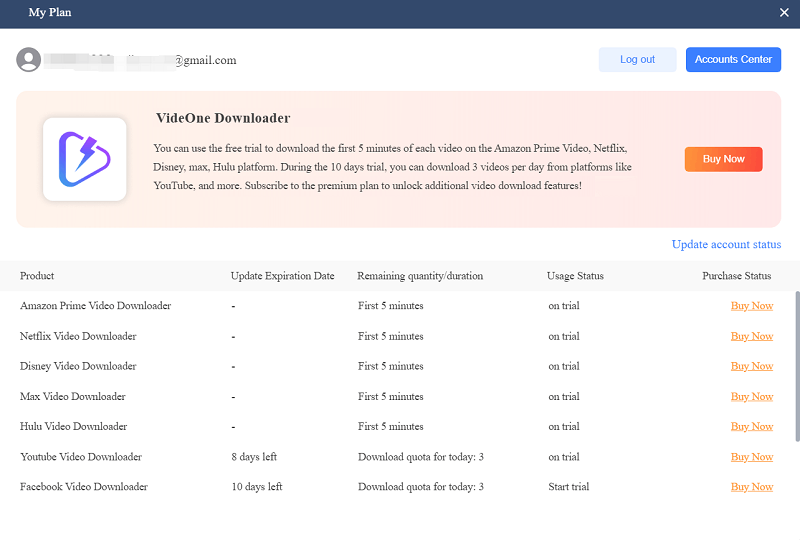
Go back to the registration window, click “Login”, select “License Login”, and enter the email you’ve used for the order as well as the license key you received. Click the “Login” button, and now you can access the full features of VideOne Hulu Downloader.
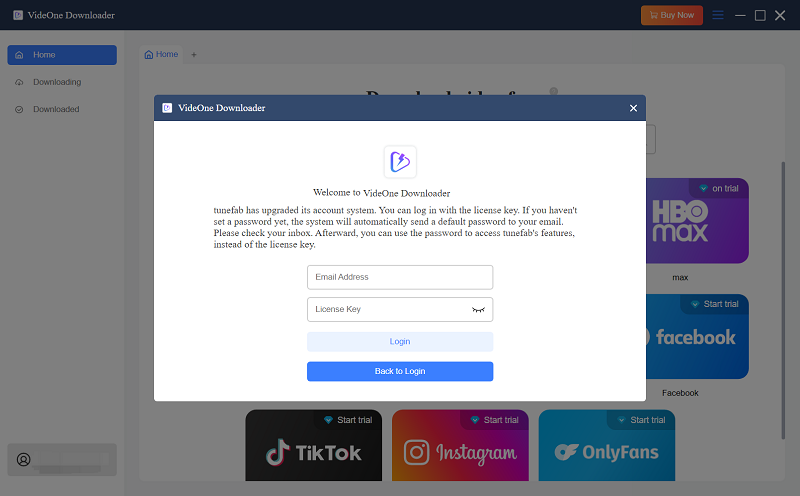
Note: If you happen to close the registration window, don’t worry. On the upper-right corner of the homepage, you can also access “License Login” by clicking “My Account” (a profile icon). It is also the place where you can update your account status if you’ve signed into VideOne with email before. After updating, you bond the license key with your email and can keep signing in for the full features.
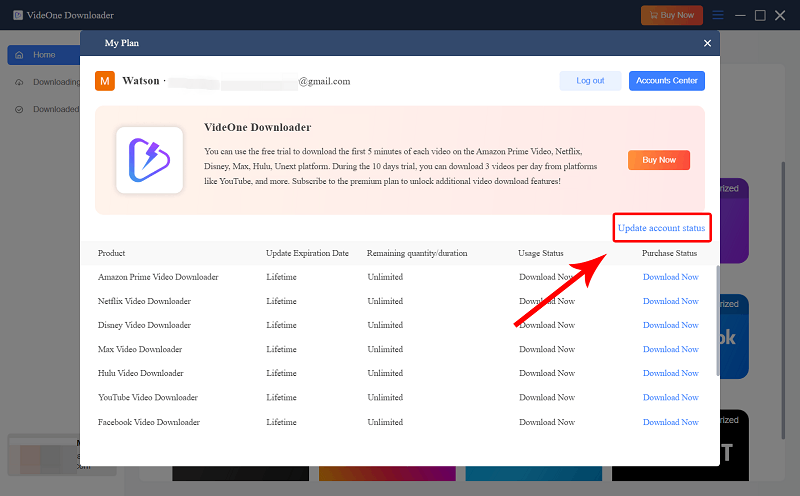
Now you can enjoy the full features of VideOne Hulu Downloader. With its intuitive interface, you can experience hassle-free downloading of your favorite Hulu videos to MP4/MKV/MOV effortlessly, with original resolution and audio quality well kept. Scroll download for the detailed instructions.
Run VideOne Hulu Downloader after installing it on your desktop properly. Then, select Hulu as the platform you want to go on with.
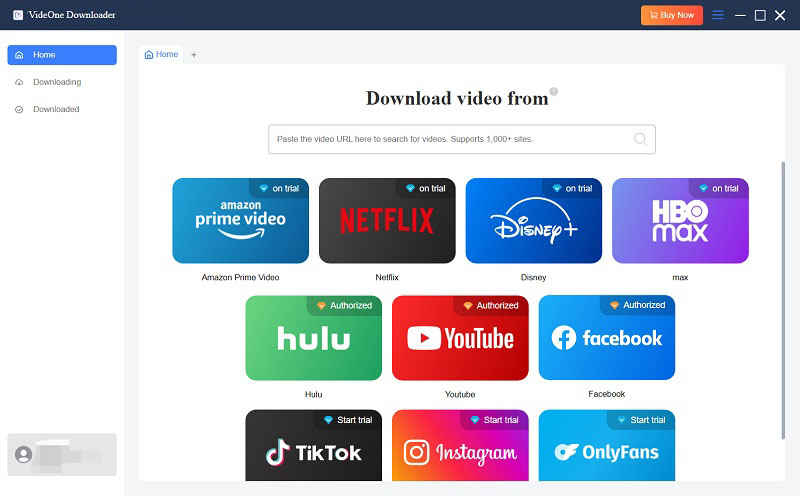
You will see the built-in Hulu web player. Click the “LOG IN” button and input your account information so that VideOne can access Hulu content for downloading. Please be assured that VideOne will not keep any of your personal information.
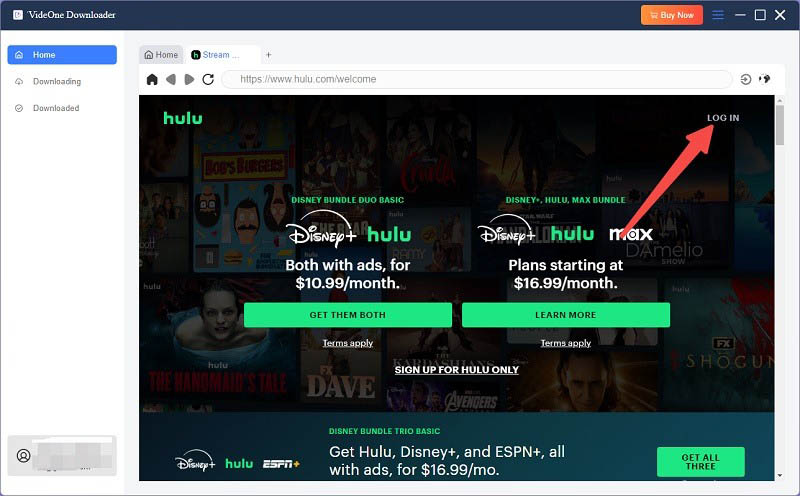
After giving VideOne access to the Hulu library on your device, you can search and add preferred content on Hulu for downloading. Open the video you want to download, and hit the download button that is next to the address bar at the upper right.
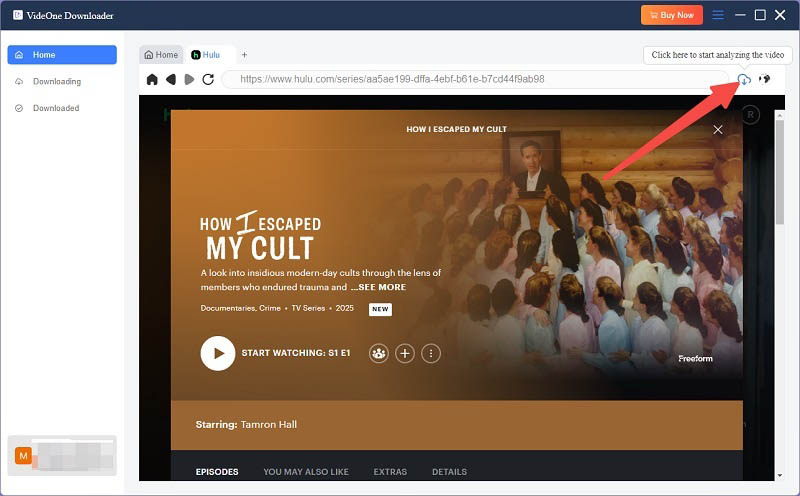
After parsing, a window will pop up for episode selection and parameter setting. You can select output episode, format, quality, subtitles, and others here. Then, you can tick all the titles you want since VideOne is designed to support batch downloading.

Click the “Download” button, and VideOne will proceed with the downloading.
When it finishes, you can go to the “Downloaded” tab for all downloads. By clicking “View Output File” next to each title, you’ll be navigated to the folder where it is stored. All video files are in common formats, you can enjoy them on the player installed on your computer or transfer them to other devices for offline playback with ease.

VideOne Downloader also provides more customized settings for you to personalize the offline video streaming experience. To do it, simply navigate to “Menu” > “Preferences” to adjust the requirements settings. Here, you can preset various parameters, including output format, quality, and more. Select from the following options:
Differences among the 3 subtitle types:
Tip:
For media players that support soft and external subtitles, try using VLC, Media Player Classic-BE, or PotPlayer.
Still Need Help?
Submit an online form to reach VideOne's support team to resolve your problems.
 Contact Now
Contact Now