Netfix Video Downloader
Save Netflix Movies to HD MP4 Offine
VideOne Netflix Downloader delivers advance downloading functionality to help you save uncompressed movies and TV episodes from Netflix as regular videos locally. However, this is not open-source freeware, which means that you need to purchase it to activate its registered version for future use without limitations.
For beginners, VideOne Netflix Downloader offers a 14-day free trial to get started. However, it is noted that during this free period, you are only allowed to download the first 5 minutes of every Netflix video but not a complete one.
This free trial policy aims at providing a way for users to experience the download feature to check if the software can meet your demands before making a purchase. If you decide to upgrade to VideOne Netflix Downloader’s registered service, simply follow the steps below to complete the registration.
To get a license code to activate the Netflix Downloader within VideOne Downloader, there are two ways:
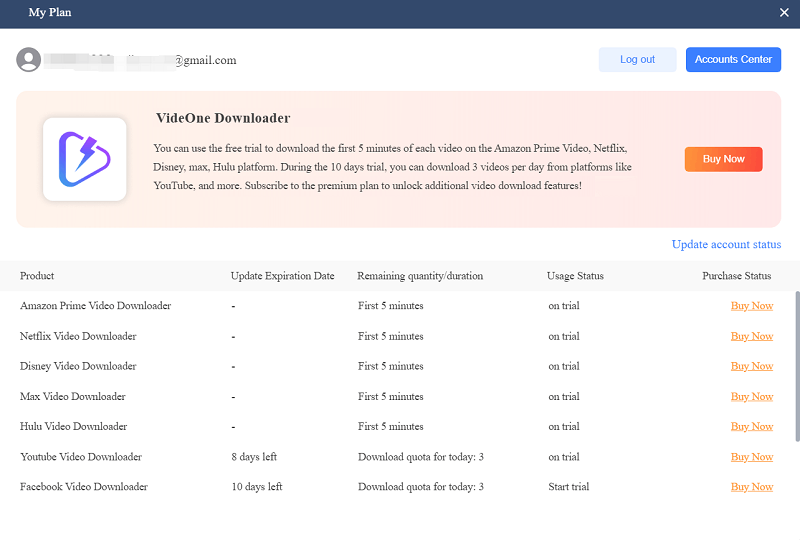
Now, return back to the software. On the regurgitation window, hit the “Login” icon and a pop-up window will appear. Enter both your email address and the copied license key (you just received after completing the purchase). Once the login is complete, you will successfully activate the registered version of VideOne Downloader. Start downloading complete Netflix movies and TV episodes with the service from now on!
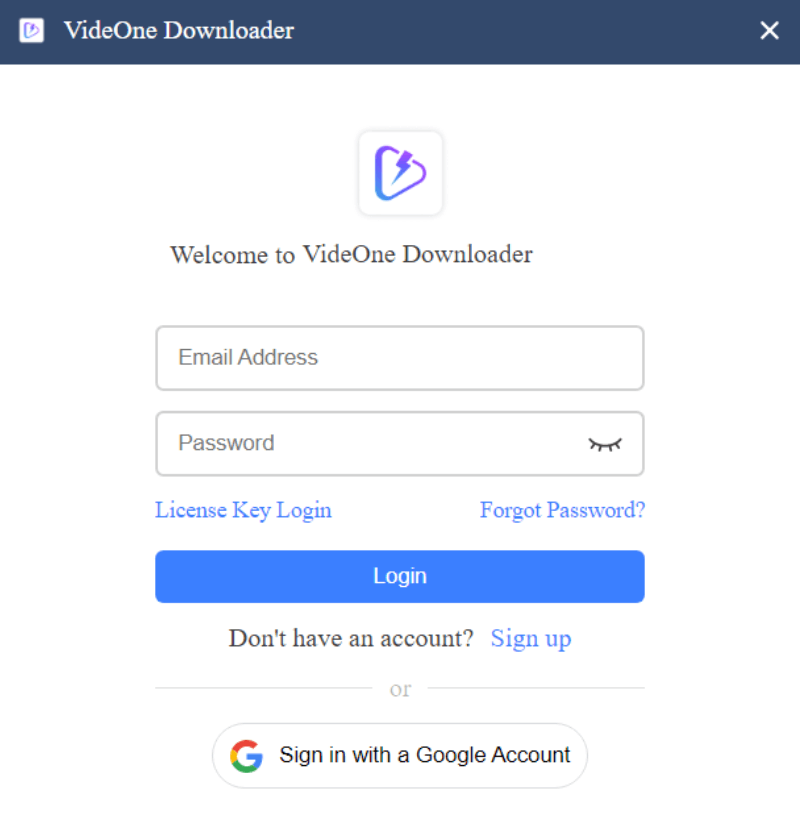
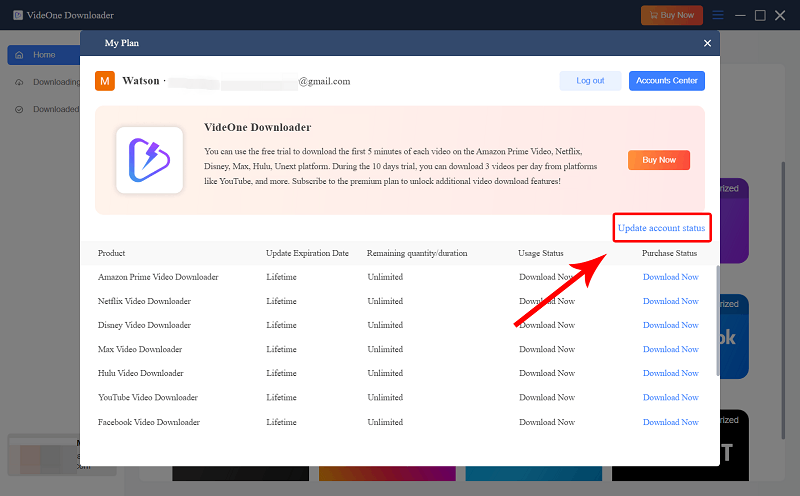
In the following, go through the step-by-step guide to download Netflix videos to MP4/MKV/MOV without quality loss.
After launching VideOne Downloader, select Netflix service from the main interface.
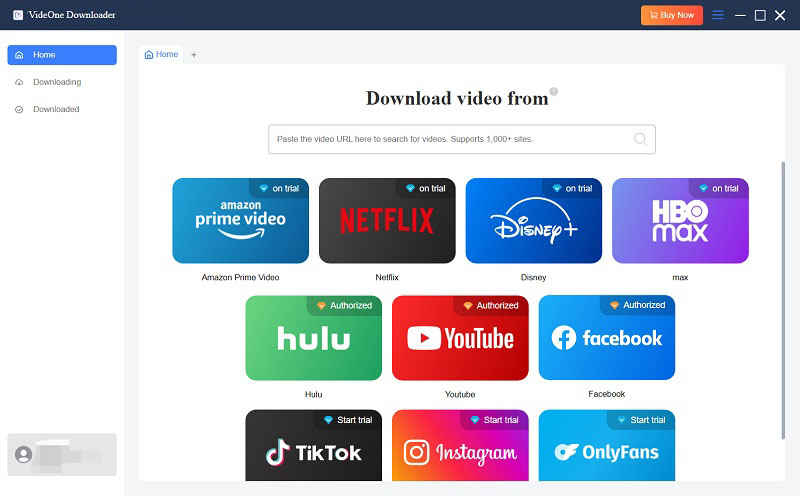
Once you enter the built-in web browser, you will be guided to log in via your Netflix account in order to access the downloading service.
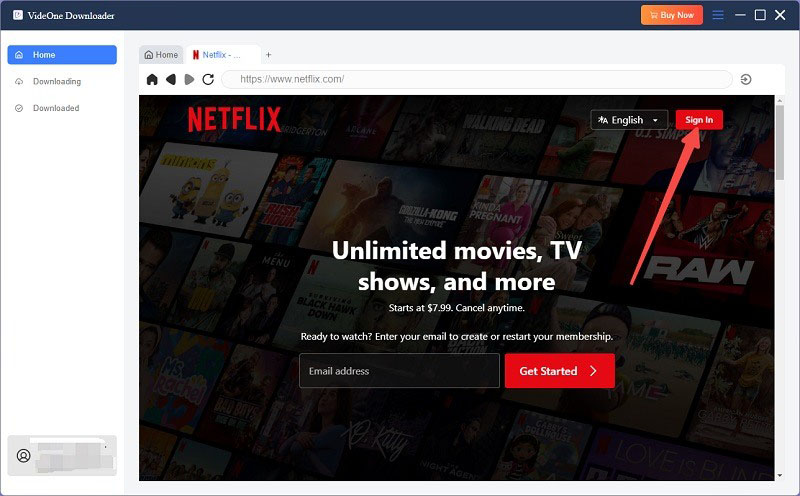
Open the Netflix video you want to download, then hit the download button next to the address bar.
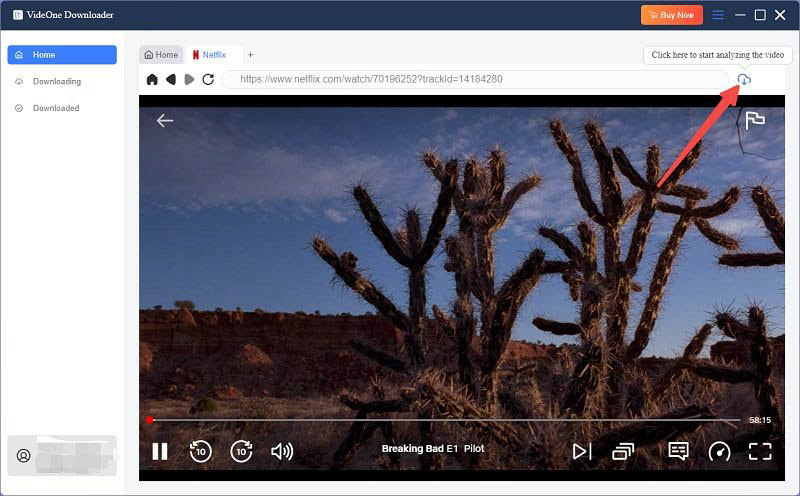
A pop-up window will show, where you can customize the output parameters, such as the format, quality, audio track language, subtitle language, and subtitle type.

Finally, when all settings are completed, select the videos and hit the download icon to start downloading Netflix videos offline. VideOne Netflix Downloader will resolve the download at an efficient speed. Once the download ends, you can check the downloading history under the “Dwownloaded” section, and quickly access the local Netflix videos by hitting the “View Output File” icon.

VideOne Downloader also provides more customized settings for you to personalize the offline video streaming experience. To do it, simply navigate to “Menu” > “Preferences” to adjust the requirements settings. Here, you can preset various parameters, including output format, quality, and more. Select from the following options:
Differences among the 3 subtitle types:
Tip:
For media players that support soft and external subtitles, try using VLC, Media Player Classic-BE, or PotPlayer.
Still Need Help?
Submit an online form to reach VideOne's support team to resolve your problems.
 Contact Now
Contact Now