Netfix Video Downloader
Save Netflix Movies to HD MP4 Offine
“I have access to YouTube private videos, but it will expire in 2 days, which is not enough for me to finish streaming. Is there a way to download them in advance?”
YouTube allows video uploaders to publish private YouTube videos, which only allow limited audiences to access and stream them. When you get private videos by links, you are granted permission to watch them online. However, the content will expire someday or become unavailable if the video owners delete it from the studio.
So you probably wonder if there are ways to download YouTube private videos in order to enjoy the videos for a longer time. Fortunately, there are multiple solutions that can help. In the following, please walk through them one by one and select the best one to try.
Related Readings
The first recommended solution would be to introduce a professional video downloader for YouTube, as such downloaders often feature stable performance and fast download speed. Among all of them, VideOne YouTube Downloader stands out for its versatility.
VideOne YouTube Downloader lets you download private YouTube videos with URL in one click without any effort. To ensure your playback experience, this YouTube video downloader supports output quality up to 4K and provides you with lossless visual & sound effect. Apart from private videos, the tool also supports downloading various YouTube content, such as unlisted YouTube videos, live stream replays, and more.
Key Highlights of VideOne YouTube Downloader
In the following, also walk through the guide to download YouTube private videos with VideOne YouTube Downloader in no time:
Step 1. Select YouTube and Log in
First, please run VideOne YouTube Downloader on your desktop. On its main feed, you need to choose the YouTube platform and log in with your YouTube credentials.
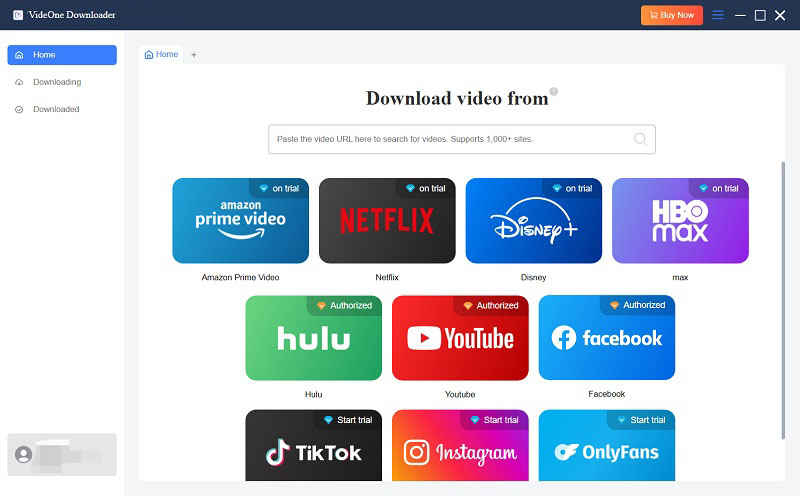
Step 2. Add YouTube Private Video to Download
When you find the private video you want to download, click on the download button next to the address bar.
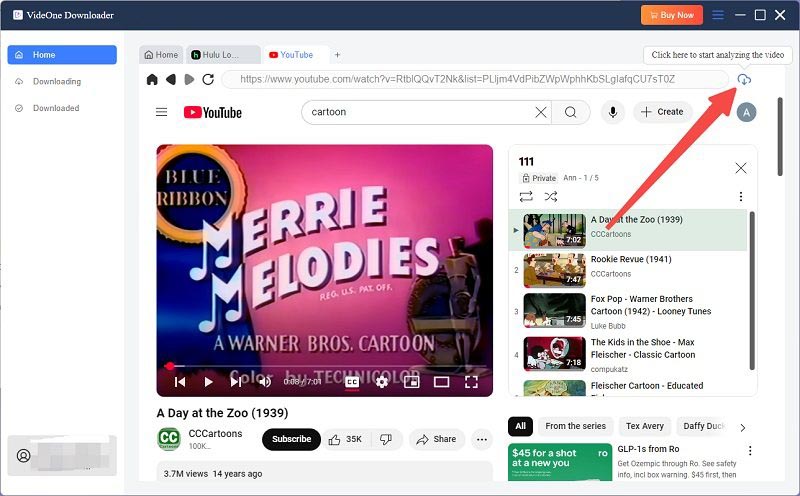
Step 3. Configure Parameters
Subsequently, select an output format in the pop-up window. You can also adjust the video definition and choose both subtitle and audio track download options for them in your preferences.
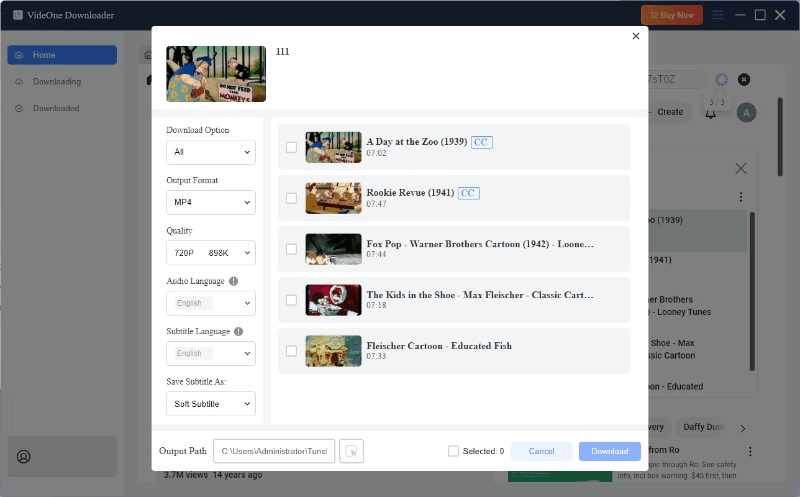
Step 4. Download YouTube Private Videos
Eventually, simply select all and click on the Download button to batch-download all YouTube private videos offline in no time.
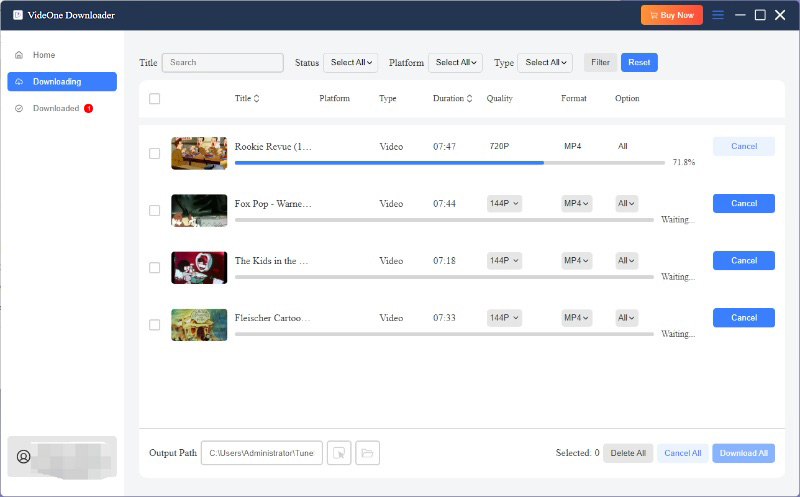
The video downloads can be viewed under the Downloaded module. You only need to click on the View Output File button to access them in the local folder and start offline streaming whenever you want.
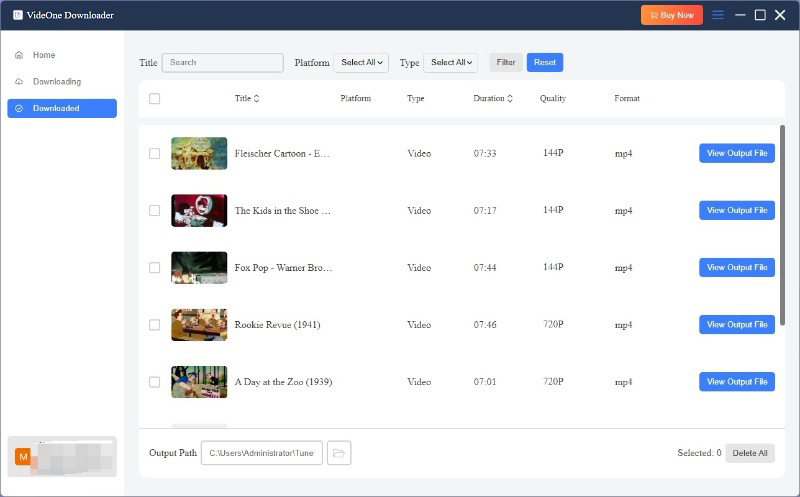
Cons:
Oriented for Windows users, Internet Download Manager (short as IDM) also offers an easy and stable performance to download YouTube private videos effortlessly.
As a browser extension, it stands out in terms of the downloading quality, which can be up to 4K/8K, yet depending on your computer performance. Normally, 1080p is suitable for most devices. In addition, it offers MP4 as the output format compatible with all media players.
The following guidance will walk through how. Please follow and try:
Step 1. Install Internet Download Manager from its official website first. You also need to follow the on-screen instructions to install its extension to your Chrome or Firefox browser.
Step 2. In the browser, open the YouTube private video and start streaming it.
Step 3. When there is a Download this video button, click on it and there will be multiple download options available to select.
Step 4. Simply choose the download option to download the YouTube private video offline in no time.

Pros:
Cons:
If you have installed VLC on your desktop, you can take advantage of its hidden download function to download YouTube private videos for free directly. It also offers MP4 as video output format, and theoretically it supports 1080p and 4K output quality.
However, as VLC is not commonly used as a downloader, the output quality mainly depends on the private YouTube video you want to download itself, and you may not find the quality option directly on VLC.
Now, when you’ve got the URL of the YouTube private video, and learn how to download private YouTube videos with VLC:
Step 1. In VLC, go to Media >> Open Network Stream and paste the YouTube private video URL. Click Play.
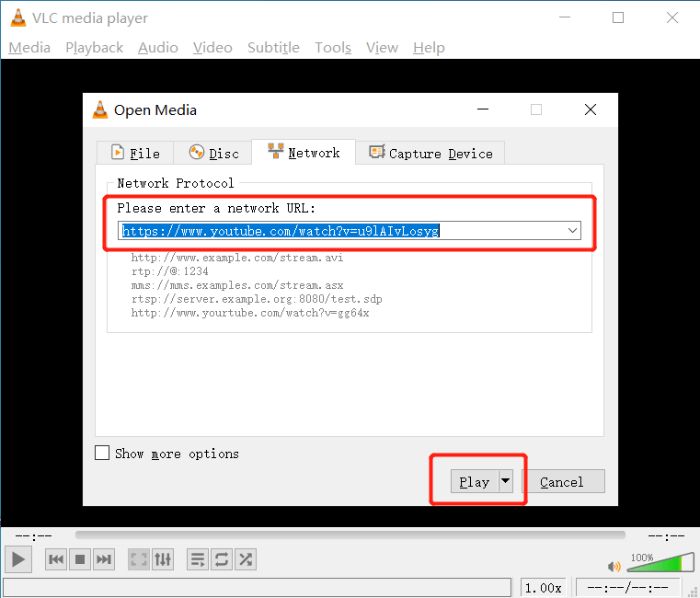
Step 2. When VLC successfully grabs the video, it will start streaming. Now, you need to choose Tools >> Codec Information.
Step 3. You need to copy the Location URL and then use a web browser to open it.
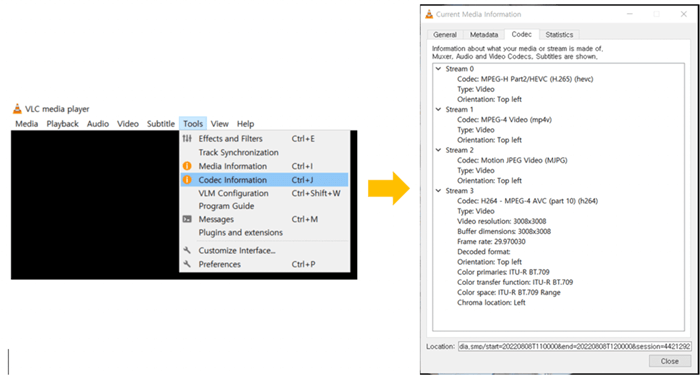
Step 4. In this playback window, click the menu icon >> Save Video as to download the YouTube private video offline in no time.
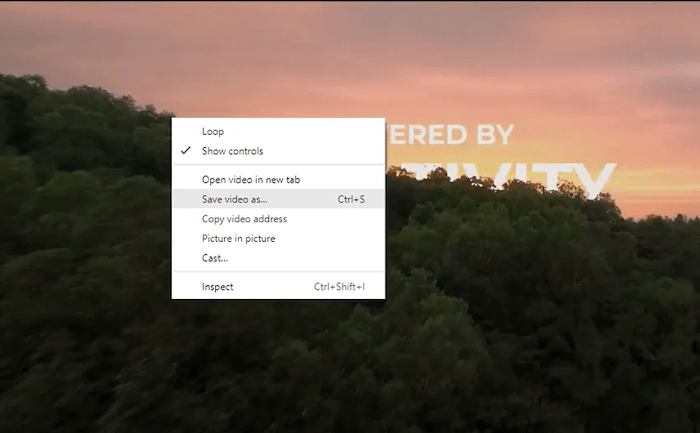
Pros:
Cons:
Please note that VLC sometimes fails to fetch the video information and leads to download failures. To try a stable downloader to download YouTube private videos without errors, VideOne YouTube Downloader is still the priority to consider.
Here also comes an open-source option that can help you download private YouTube videos at quite a quick speed – that is using a command-line video downloader, yt-dlp. Offering MP4 and MKV as output formats, it helps you download private YouTube videos with subtitles in SRT, TTML and VTT, and supports output frame rate up to 60fps.
However, as yt-dlp needs to use programming commands to deal with the video download, it may be a little complicated for some users to fully handle it. But you can still try following the procedures below and download YouTube private videos.
Step 1. Install yt-dlp from the GitHub page.
Step 2. To open the command line interface, you need to type cmd in the Start menu on Windows and enter Terminal in Launchpad on Mac.
Step 3. Simply by replacing the URL highlighted in the picture with the YouTube private video link and pressing the Enter key on your keyboard, the tool will fetch the video data and directly extract it as a local video file for you.
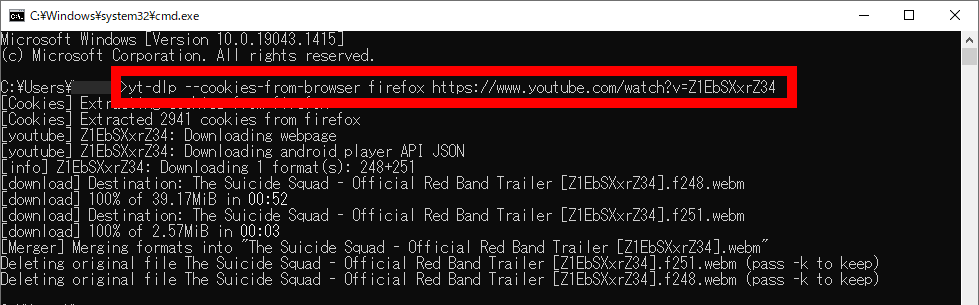
Pros:
Cons:
It is noted this tool requires some technical knowledge about command lines, and the data fetching may fail sometimes. To ensure a stable video downloading performance without hassle, you are recommended to use VideOne YouTube Downloader instead.
If you have subscribed to YouTube Video Prime and want to watch private YouTube videos on your phone, you can directly download them on your Android/iPhone smoothly. The official way ensures the output quality up to 1080p and you can have an enjoyable visual experience. But keep in mind that the downloaded private videos are only available when your subscription is activated. Once it expires, so do the videos.
Now, let’s see how to download YouTube private videos on Android/iPhone.
For detailed guide of downloading all YouTube videos on phone, you can check the 2 posts below:
Step 1. Log in to your YouTube account and subscribe to YouTube Premium.
Step 2. Open the YouTube app on your phone and find the private video (must have access).
Step 3. Tap the Download button below the player.
Step 4. Choose video quality (up to 1080p).
Step 5. Access downloads in Library → Downloads.
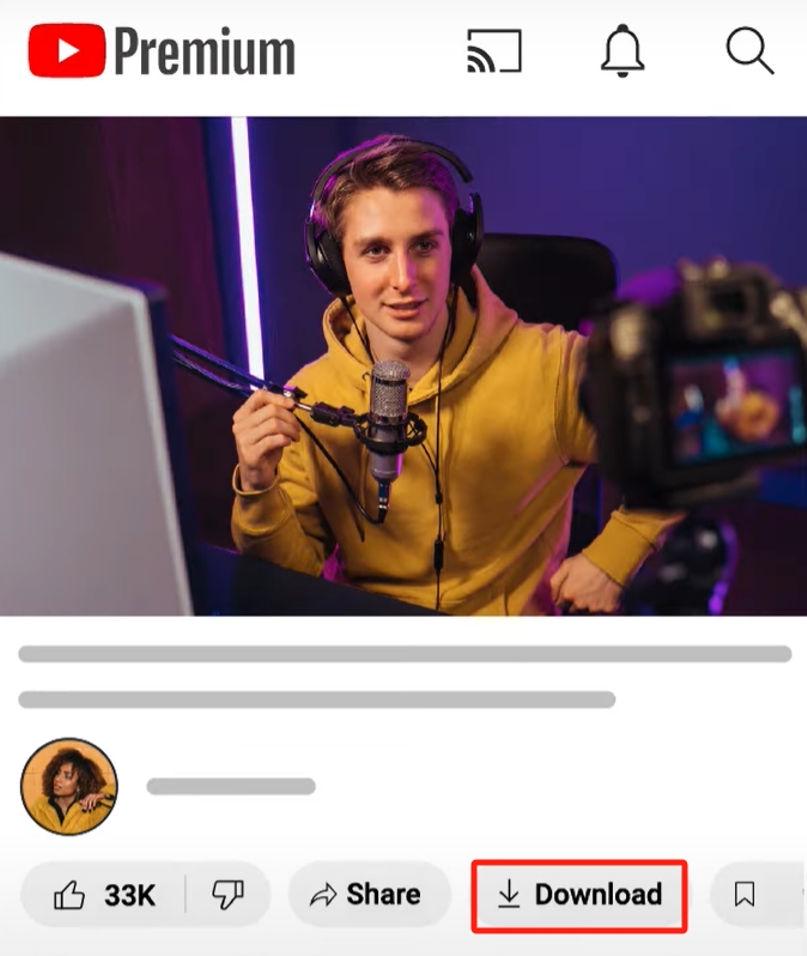
Pros:
Cons:
Tip: If you want to enjoy private YouTube videos on the phone outside the YouTube app in formats like MP4, you can try VideoHunter for Android which helps you download YouTube videos and save them to the local easily.
It may be because the private YouTube video has been adjusted to have access settings, leading to your failed playback. To solve it, you can choose Way 4 introduced above, which is able to help you download private YouTube videos that you have no access to.
Sure. Once you have access to private videos, you can use online tools like Socialplug YouTube Video Downloader to download them on your devices.
To sum up, with the 5 recommended solutions in this blog, you can easily download YouTube private videos offline to keep them forever. Compared among all these solutions, VideOne YouTube Downloader can guarantee stabler performance and offer up to 4K definition to enable an incredible offline viewing experience without compression. The program offers a free trial now, so you can start with it at no charge from today. Try it now!
Was this information helpful?





