Netfix Video Downloader
Save Netflix Movies to HD MP4 Offine
Can you download Hulu on Mac for offline viewing? Sadly, Hulu’s official download feature is only available on mobile devices like iOS and Android. That means you can’t download Hulu videos on Mac directly using the official mobile app. So, how to download Hulu videos on Mac if you want to watch your favorite content on Mac without Wi-Fi? The good news is, there are still effective workarounds.
In this article, we’ll explore three proven methods to download videos from Hulu on MacBook or iMac using a powerful Hulu video downloader, a screen recorder, and even an iOS-based trick. Whether you’re using a MacBook Air, MacBook Pro, or iMac, these solutions let you save Hulu content and watch it anytime, anywhere. Let’s dive into the best ways to watch Hulu videos offline on a Mac.
When the Hulu app for Mac and also its web platform don’t offer the direct download function, you definitely need to turn to a third-party tool to equip Hulu videos with the download options. Luckily, VideOne Hulu Downloader is just the tool you need to download Hulu videos on Mac.
It embeds Hulu’s official web platform into the software. In other words, you only need to open Hulu inside the software and sign in with your account, then you can search for any movie or TV show you like and download them immediately. The software is equipped with a powerful DRM removal function to bypass the limitation and help download Hulu videos to MP4 on Mac/Windows at HD quality and original audio effects with very easy taps.
Apart from the great output quality, VideOne Hulu Downloader also ensures high efficiency by adding powerful hardware acceleration technologies inside the software. To process several Hulu video downloads, it may take only minutes to complete them in batches, which can help you save a lot of your time!
Key Features of VideOne Hulu Downloader:
In the following, you can check the tutorial and learn how to download Hulu videos on a Mac within only several easy steps with the help of VideOne Hulu Downloader.
Step 1. When you have completed installing VideOne Hulu Downloader on your computer, open the software and choose the Hulu platform to sign in.
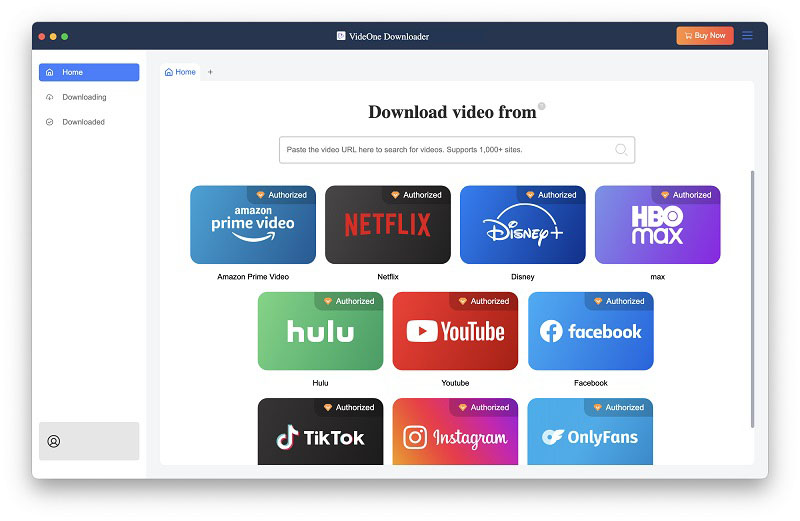
Step 2. After signing in with your Hulu account, you can access the web platform. Now, search for your favorite Hulu videos as usual. To add them to the “Converting” list, simply open the video information page and drag the “Go to Movie” option to the “Convert” button.
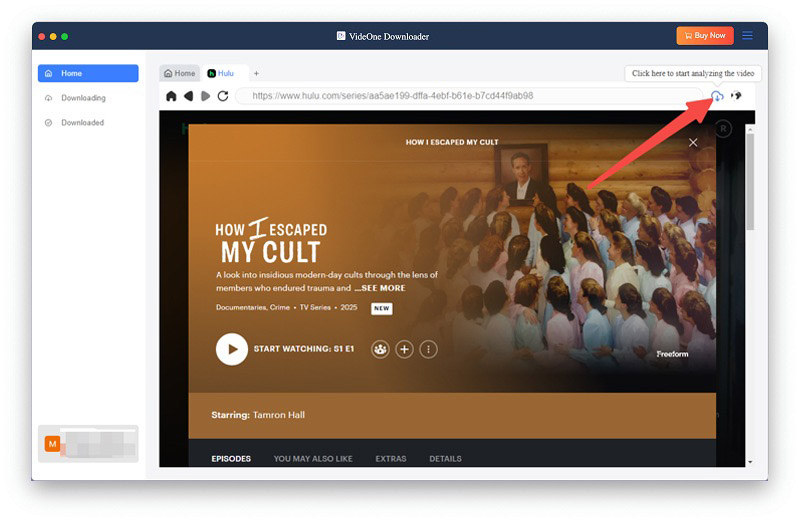
Step 3. Now, when the Hulu videos are added, go to the “Converting” window. First, you can select an output format from the top-right “Convert all files to” menu. Then, also choose the output quality and download option based on your needs.
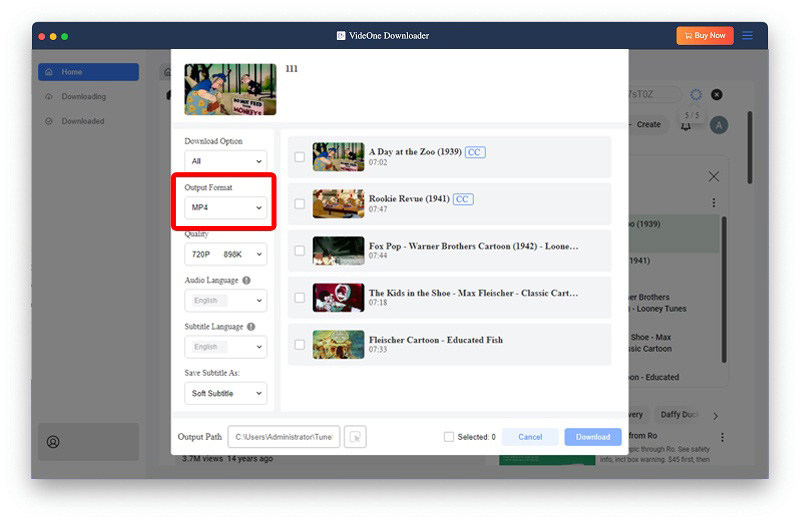
Step 4. Finally, simply press the “Convert All” button and VideOne Hulu Downloader will start downloading all Hulu videos for you immediately. Once the download completes, you can access the downloaded video files and directly play them on Mac with any installed media player without limitation!
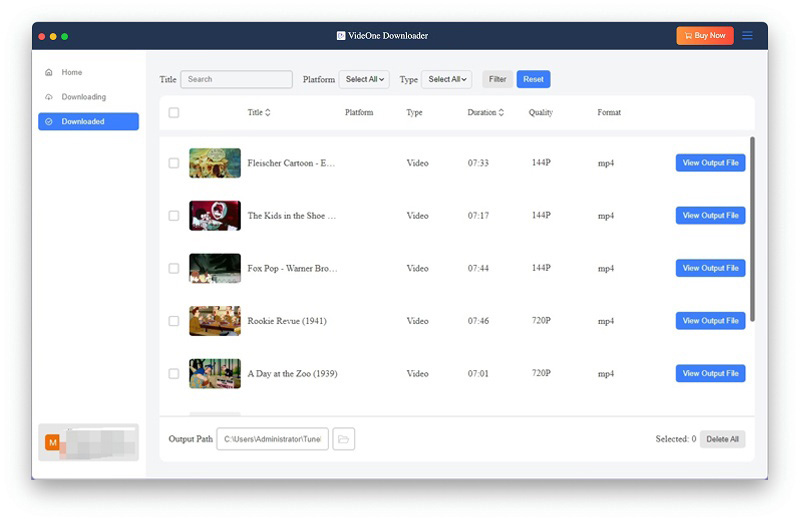
Instead of “downloading” Hulu videos on Mac, to save the content and play offline, you can also make use of the free recording function delivered by the Mac system (on macOS Mojave 10.14 and later). By running the screenshot toolbar, you can control it to record Hulu videos and save them to play offline on your Mac computer. The recordings are saved in MOV format by default and captured at your screen’s native resolution, typically at 30fps. While the quality is reasonably good for casual viewing, it may not match the HD output of professional downloaders.
It should be noted that this way of recording videos only works for short Hulu video clips. If you want to get full Hulu shows or episodes on your computer, it is more convenient to use a professional Hulu video downloader, like VideOne Hulu Video Downloader, which offers 3X speed to download a whole video in batch. Typically, a video in 3 minutes can be downloaded within 10 seconds.
Here are the steps for screen recording Hulu videos to save on your computer.
Step 1. Firstly, open Hulu on browsers like Chrome or Firefox. Turn off “Use hardware acceleration when available” on “Settings”.
Step 2. Find the video you’d like to record, and press the “Shift + Command + 5” keys on your keyboard to open the Screenshot toolbar.
Step 3. Now, expand the video playback window to full screen and also tap the “Record” button on the toolbar to start capturing the Hulu video.
Step 4. When the recording is over, click “Stop” again and you can save and then play the Hulu video offline on your Mac.
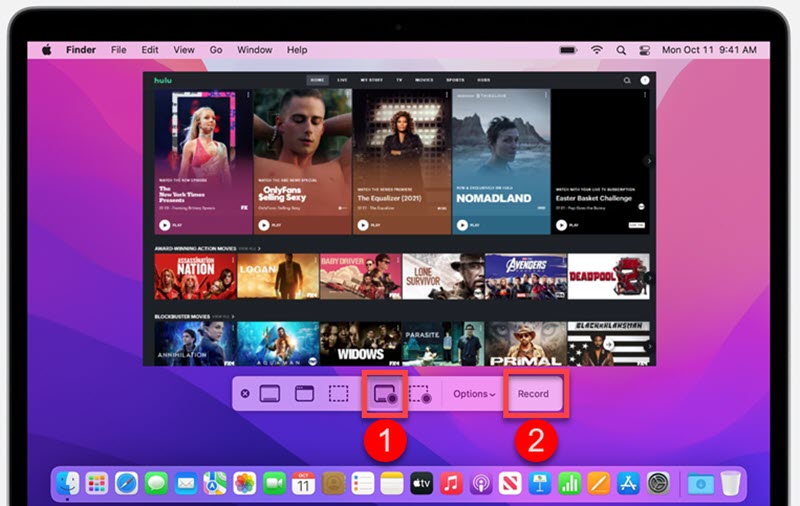
Although Hulu only releases its app for iOS devices, if you are using a Mac computer with M1 or M2 system installed, you can still get the app installed to access the download function and download Hulu shows and movies on Mac. To do it, you will need to install a transfer tool, iMazing, to help.
iMazing is an iOS device manager that lets you transfer and install iOS apps on a Mac, enabling you to run the Hulu app and use its built-in download feature on Mac. The downloaded videos remain inside the app, not as standalone MP4 files, and quality typically ranges from “Standard to High”, up to 720p or 1080p depending on the content.
NOTE: To use the download function, you must subscribe to Hulu (No Ads) or Hulu (No Ads) + Live TV. What’s more, keep in mind that most downloaded titles expire after 30 days, and once you start watching, you must finish within 48 hours.
Step 1. Install iMazing on your Mac first, and then open the software.
Step 2. Connect your iOS device to the computer. Then in iMazing, click the “Manage Apps” and go to “Library” to find the Hulu app.
Step 3. Click “Download” to save the installation package of the Hulu app. Then right-click on it to choose “Export.IPA” and install the file.
Step 4. Once the file is installed, the Hulu app can run normally. Now, open it and sign in to your Hulu account to download Hulu videos on your Mac for playback offline!
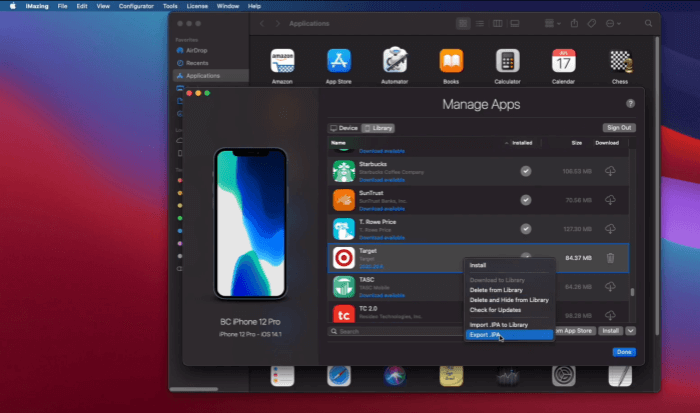
Each method for downloading Hulu videos on Mac has its pros and cons, depending on your needs for video quality, format, and convenience. The table below provides a clear comparison to help you decide which way works best for your situation.
|
Method |
Video Quality |
Subtitles |
Batch Download |
File Format |
Time Required |
Hulu Plan Required |
|
VideOne |
Lossless |
Yes (Selectable) |
Yes |
MP4, MOV, MKV |
Fast |
Any |
|
Mac Screen Recording |
Low |
No |
No |
MOV |
Real-time recording |
Any |
|
iMazing + Hulu App |
High |
Yes (In-app support) |
No |
Encrypted (in-app only) |
Medium |
Hulu (No Ads) or higher |
If you’re unable to download videos using the iOS version of the Hulu app on your Mac, several factors could be causing the issue:
No, you can’t. The Hulu website only allows streaming videos via browsers like Safari or Chrome on Mac. It does not support direct downloading of videos for offline viewing. Downloading Hulu videos is only available through the Hulu app on iOS or Android. There is no official Hulu app for macOS, so Mac users cannot use app-based download functions and are limited to browser streaming only.
Although the Hulu for Mac software is not equipped with the direct download function, you can still find alternative ways to download Hulu videos on Mac to enjoy smooth playback offline. But compared to all these methods, the most convenient and efficient way is still by using VideOne Hulu Downloader, which also ensures lossless quality to give you the best Hulu video playback experience offline. Now, install it and try the function for free!
Was this information helpful?





