Netfix Video Downloader
Save Netflix Movies to HD MP4 Offine
Netflix offers a vast selection of movies and TV series for your entertainment, but network issues and playback errors can disrupt your streaming experience. To enjoy uninterrupted viewing, many prefer downloading Netflix videos for offline use. However, Netflix’s download feature allows you to access the downloads only within the official app, but cannot be used anywhere else.
Fortunately, there is a solution to this problem. This blog will introduce how to download Netflix videos to MP4 in lossless HD quality, ensuring a theater-like experience on any device. Read on to discover this seamless method for free offline playback!
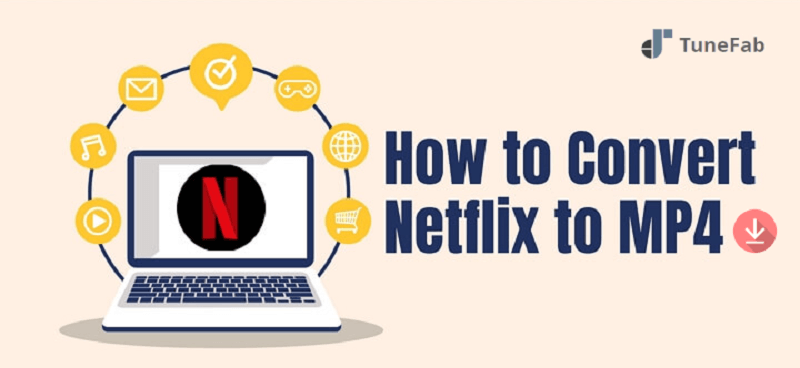
When Netflix has applied DRM encryption to protect its streaming media, you can’t directly download Netflix to MP4, unless you get a professional downloader that can help you decrypt the protection and convert Netflix videos to MP4 format.
VideOne Netflix Downloader delivers a powerful DRM decryption feature, helping to get rid of the limits, and lets you download all Netflix videos to regular video formats such as MP4, MOV, and MKV. It will maintain uncompressed video quality at up to HD 1080p, with original soundtracks and subtitles preserved in all detectable languages for you to select.
Moreover, this Netflix to MP4 converter can ensure you have the same high-quality experience of watching Netflix offline, even after the subscription expires.
Highlights of VideOne Netflix Downloader
Designed with an intuitive interface and easy-to-grasp functionality, VideOne Netflix Downloader has enabled the video download operation to be simple enough. In the following, go through the brief guide and grasp how to download Netflix to MP4 right away:
Step 1. Launch VideOne Netflix Downloader after installing it on your desktop. From the main interface, select the Netflix platform, and log in with your own Netflix ID.
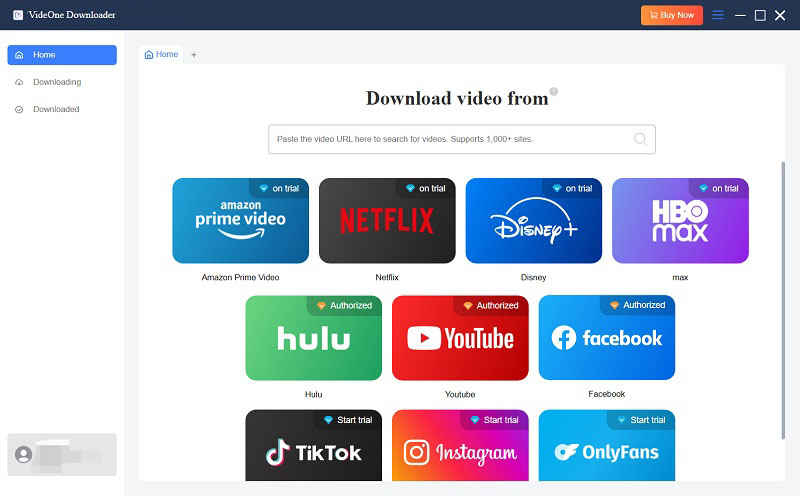
Step 2. After logging in, you will see the embedded Netflix site. Open the video you want to download to MP4 and click on the download button next to the address bar, and VideOne Netflix Downloader will analyze and detect the video right away.
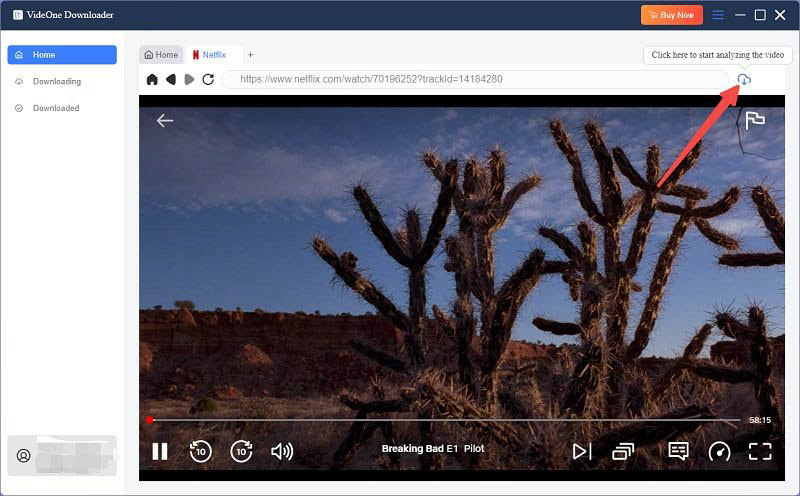
Step 3. Once VideOne Netflix Downloader detects the source, a pop-up window will displayed with all available videos contained. By default, the software will download Netflix videos to MP4 in 1080P. If you want other parameters, you can adjust them here.

Step 4. Finally, simply select all videos and hit the “Download” icon to process Netflix to MP4 conversion. Once complete, turn to the “Downloaded” section and hit “View Output File” to access the MP4 Netflix download. Now, you can easily get them for further use, like burning Netflix to DVD or transferring them to your USB, to enjoy them as you like!

If you find using a Netflix downloader too expensive or just want to convert a small segment of a Netflix video to MP4 to share with a friend, screen recording might be a better option. Screen recording lets you select the part you want, record it directly, and save it as an MP4—without needing to download the entire video and then trim it.
You might ask why you’ve tried screen recording Netflix but ended up with a black screen. This is normal because Netflix has DRM protection to prevent content from being stolen. The solution is to play the video on a computer using Chrome or Firefox with hardware acceleration turned off, and then proceed with recording.
Next, I’ll show you how to use the Windows Game Bar to record Netflix for free as MP4 successfully. Of course, you can also use any screen recording software you’re familiar with.
Step 1. Open Chrome and go to “Settings” by clicking on the three dots in the upper right corner.
Step 2. Select “System” on the left panel and then toggle off the “Use graphics acceleration when available” option.
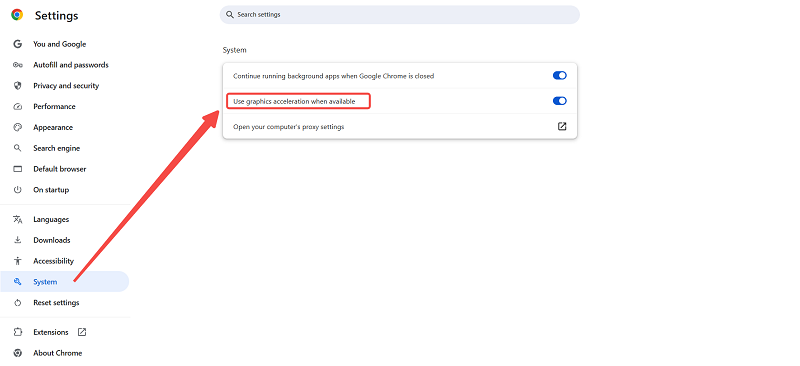
Step 3. Close Chrome and relaunch. Open the Netflix video you want to record, then drag the timeline to the segment you want to record.
Step 4. Press “Win + Alt + R” on your keyboard and then play the video.
Step 5. When finishing playback, click on the square icon of the recording panel to stop recording and the recorded Netflix video will be saved in MP4. You can find it in the default video folder.
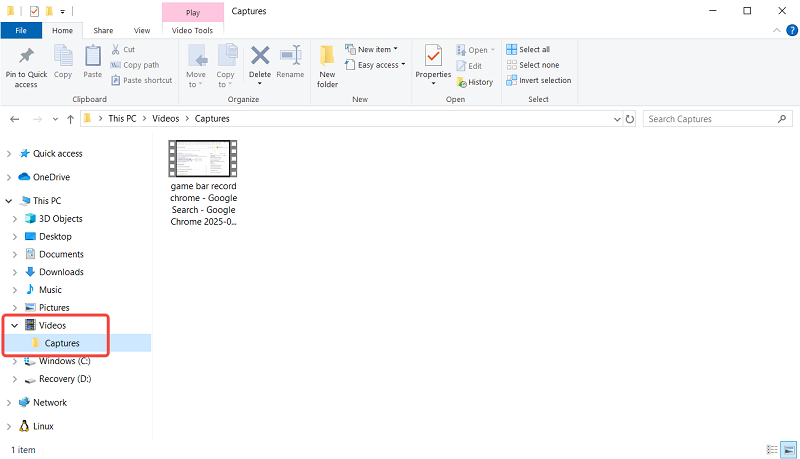
Unlike downloading videos directly from the Netflix app, converting Netflix movies to MP4 frees you from Netflix’s restrictions, giving you a more flexible viewing experience:
A: Yes. Some online tools are working to help as well. SafeConverter is one of the web-based services that can help you download Netflix to MP4 online without installing software at all.
NOTE: However, according to multiple tests, SafeConverter is not 100% workable, and it can only provide lossy output results. If you desire to download Netflix to MP4 without quality loss and with a high conversion success rate, VideOne Netflix Downloader is better recommended.
Here’s how to use it properly:
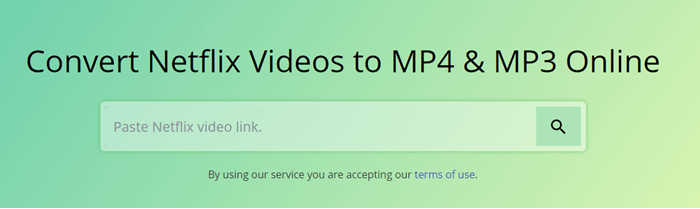
A: Yes, you can only rip videos from Netflix to MP4 or other formats for personal streaming but not for any other purposes. If you use the downloaded Netflix movies for any commercial purpose, which leads to the actual loss of the copyright owners, you will be infringed for breaking the copyright law, which turns out to be illegal.
A: Netflix downloads are stored as separate encrypted files: NFV for video, NFA for audio, and NFS for subtitles.
These files are protected by DRM and can typically only be played within the Netflix app. Other media players won’t recognize them. Even if you manage to find their location and try to convert Netflix files to MP4, it won’t work because standard conversion tools can’t read them.
A: If you’re trying to convert Netflix downloaded files to MP4 on Android, to be honest, there’s no way to do it. Even if you find the NFV files stored on your device, there’s no converter on the market that can bypass the DRM protection. And even if you rename the NFV file extension to MP4, it won’t work—the converted MP4 file will be unplayable.
On the other hand, there’s no Netflix to MP4 converter available for Android yet, like VideOne Netflix Downloader for PC. So if you want to watch Netflix movies in MP4 format on your Android device, you’ll need to download them on your computer first and then transfer them to your phone.
There are several methods to download Netflix to MP4, such as using a professional Netflix downloader, recording Netflix content and saving it in MP4, and using an online service.
Overall, using a downloader like VideOne Netflix Downloader is the best choice, as it helps to remove Netflix DRM limits, and convert Netflix videos in HD stably.
Was this information helpful?





