Netfix Video Downloader
Save Netflix Movies to HD MP4 Offine
“Can you download Netflix movies on laptop?“
This question might seem tricky to answer now, given the absence of a Mac Netflix app and the removal of the download feature in the Windows version. But the good news is that it’s not a dead end. There are still ways to download Netflix movies on your laptop.
Things can be much easier if you are using a Chromebook. If you are using a Windows PC, first, you can access older versions of Windows to enjoy downloads. Alternatively, a Netflix downloader offers a great solution. It enables you to download what you like in high-res quality, in bulk, and with no limits, making it possible to watch them forever.
This post will guide you through the two methods to help you address how to download Netflix movies on a laptop. Scroll down for more details!
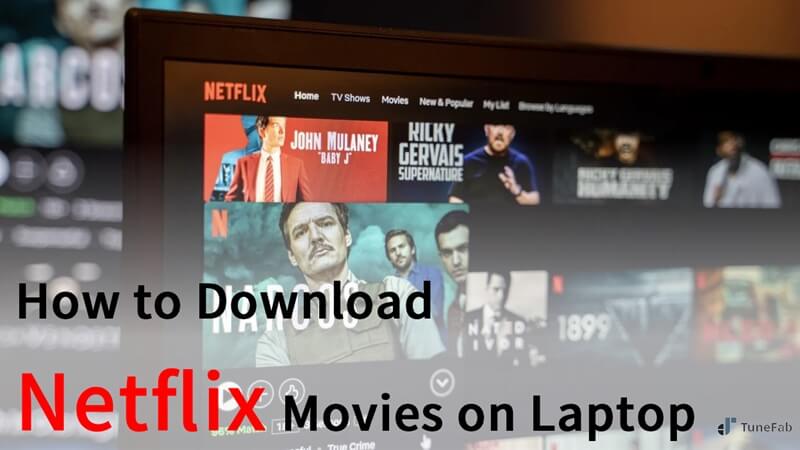
Content
First, you should know that Netflix has discontinued the option to download videos via its Windows app. Officially, offline downloads are only available on Android, iOS, Amazon Fire tablets, and Chromebooks.
So, the easiest, fastest, and most convenient way to download Netflix movies on a laptop running Windows/Mac is by using a third-party Netflix video downloader. These tools let you download videos directly in popular formats like MP4, instead of storing them as temporary files within the Netflix app.
VideOne Netflix Downloader is such a reliable choice. Compatible with Windows 7 and above, it also offers a dedicated Mac version. Not only can it strip DRM and download Netflix videos to MP4, MKV, and MOV, but it also allows you to access region-locked content using a VPN. And all downloads come in full 1080p with customizable audio tracks and subtitles.
Even better, this top-rated software is all-purpose, allowing you to download videos from Amazon, Disney+, Hulu, HBO, YouTube, TikTok, and more for multi-device playback and transfer.
Marvelous Features of VideOne Netflix Downloader
Besides these highlights, VideOne Netflix Downloader is also very easy to grasp. Now let’s take a look at how it works to help you deal with how to download Netflix movies on laptop.
Download and install VideOne Netflix Downloader. Then launch it, select Netflix from the four integrated streaming platforms, and log in to your Netflix account.
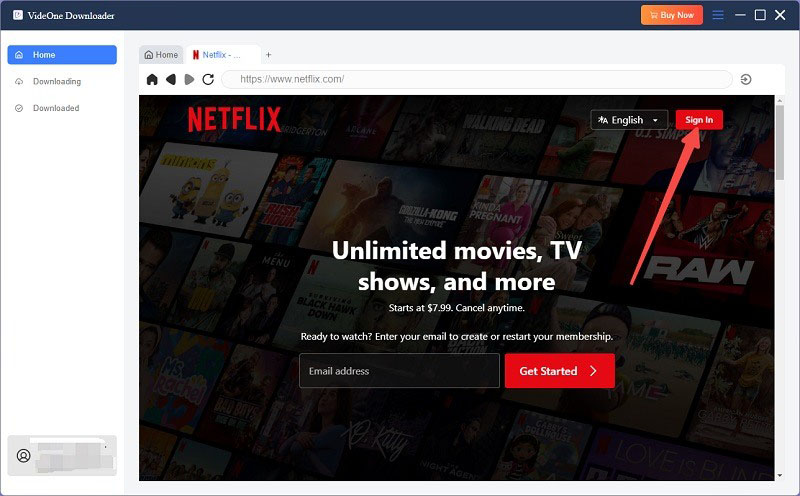
Browse the movie list and find the one you want to download to your laptop and click it. When the detail interface shows, hit the red “Plus” button. After that, the movie will be parsed by the software automatically.
Note: It is also workable to drag and drop movies to the red “Plus” button.
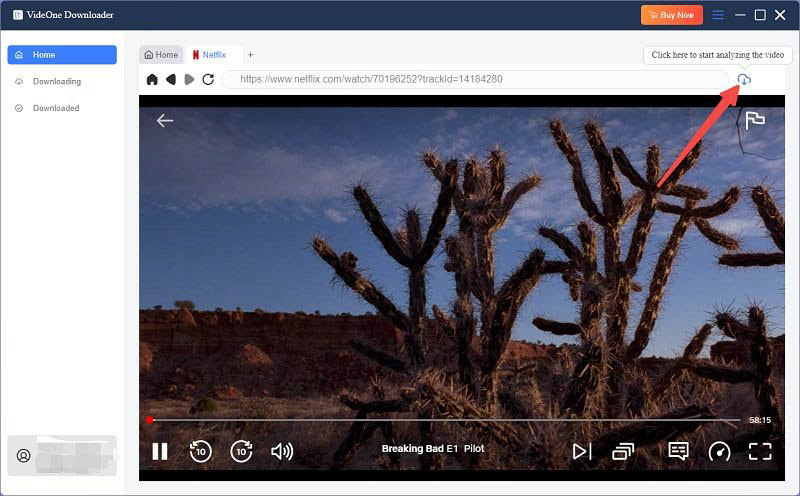
Confirm the movie after parsing and it will be added to the download queue. Then you will be guided to set up video quality, audio quality, and subtitles. For output format, you can head to the “Convert all files to” dropdown to select from MP4, MKV, and MOV.
If you prefer downloading them to your external hard drive, you can also change the default output folder at the bottom left.

If all settings are done, click the “Convert all” in the bottom right to start downloading. The real-time progress bar will show you the download status. It doesn’t take long thanks to the 3X speed.
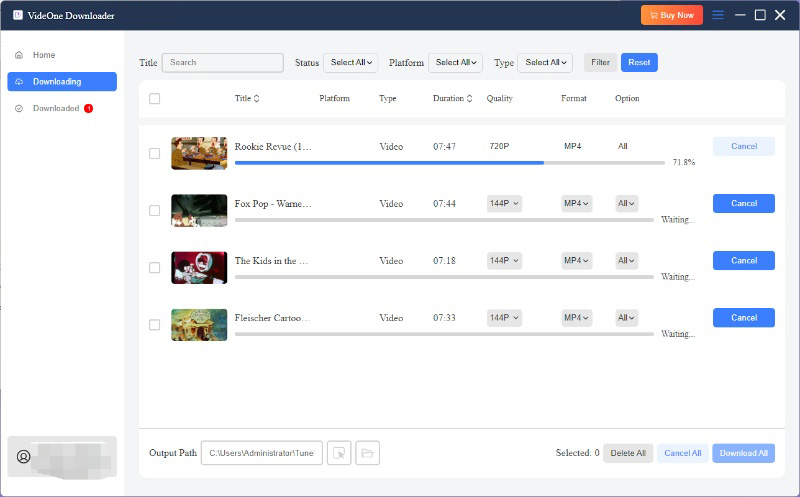
When all sessions are complete, you can click “Finished”, where the “View Output Files” button can locate you to the destination folder and you can enjoy Netflix offline in no time.

If you’re not using a Chromebook and prefer not to use third-party software to download Netflix videos as MP4, you actually have another option to download Netflix movies on your laptop. You can use an Android emulator on your computer, install the Netflix app, and then download videos just like you would on a mobile device. When watching, simply switch to full-screen mode for a full-screen experience on your laptop.
BlueStacks is a popular Android emulator that works on both Windows and Mac. It supports the Google Play Store and allows you to use the keyboard, mouse, and game controllers, providing a smoother experience for mobile apps on your PC. While it’s mainly used for gaming, it’s also a viable option for downloading Netflix movies using the official app for offline viewing on a laptop.
Step 1. Download and install BlueStacks on your laptop.
Step 2. Launch it and open the Google Play Store.
Step 3. Search for Netflix and select “Install on App Player” > “Install from Google Play”.
Step 4. Sign in with your Google account, then hit the install button.
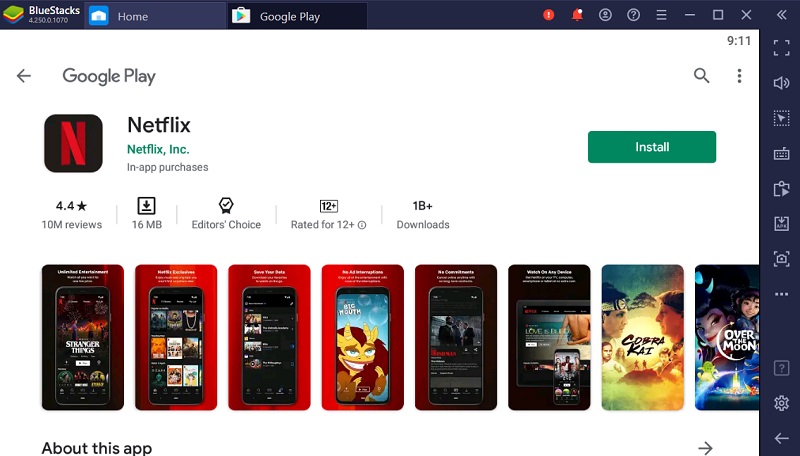
Step 5. When the installation is finished, you can open Netflix from the home screen. Find the video you want to download, then hit the download button to get it downloaded on your laptop.
As noted, to download movies on Netflix directly, you’ll need to install the official app compatible with Android or iOS. This makes downloading Netflix movies on a Chromebook incredibly easy – you can simply install the Android version of Netflix from the Google Play Store and download movies just like you would on a smartphone.
If you have a valid Netflix subscription (except for the Standard with Ads plan), you can download Netflix movies on your Chromebook by following these steps.
Read Also: How to Make Netflix Download Faster in 2025 (8 Methods)
Step 1. Download the Netflix app from the Google Play Store on your Chromebook;
Step 2. Launch the Netflix app and log in to it;
Step 3. Click the “Burger (≡)” icon in the top left corner and locate “Available for Download”;
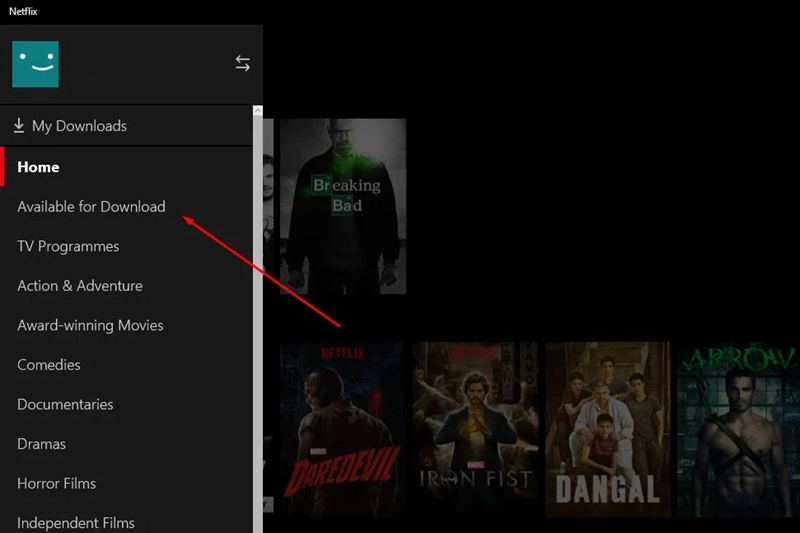
Tip: If you’re using Netflix for the first time, you’ll see a “Download & Go” pop-up prompting you to “Find Something to Download”.
Step 4. Browse all the downloadable titles and choose one to hit it;
Step 5. A detail will show, just select the “Download” button to start the video downloading;
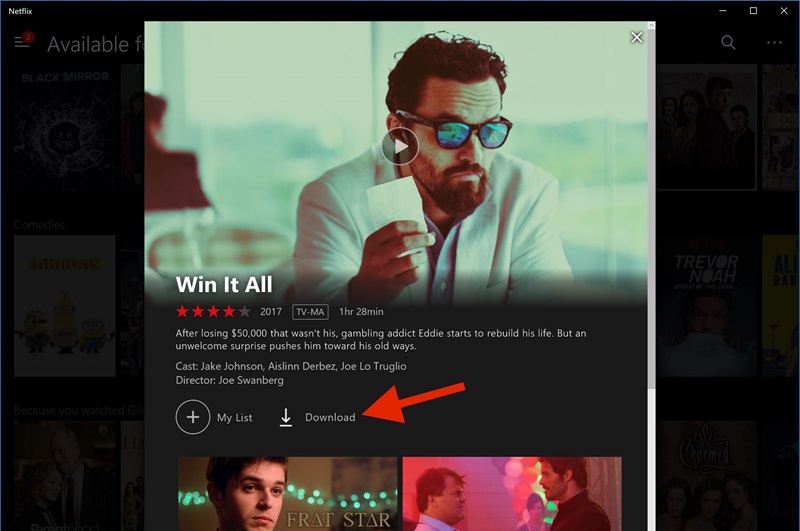
Step 6. Go to “My Download” after all is done and you can enjoy Netflix movies right now.
Please Be Aware
Netflix doesn’t provide a standalone app for laptops running versions of Windows below 10. However, if you’re using a Windows 10/11 laptop, you can download the Netflix app directly from the Microsoft Store.
First, the Windows version of the Netflix app has switched to a web-based application. This means you can no longer download Netflix videos for offline viewing using the official method. Additionally, the update downgrades the resolution from 4K and removes surround sound support, reducing the overall viewing experience.
There are many reasons why you might be unable to download Netflix videos, whether on a computer or mobile device. Insufficient device storage or a poor network connection could be the first things to check. Additionally, your subscription status directly affects downloads, so make sure your account is active to continue downloading movies.
First, you can find 2024 Netflix movies through IMDb or Wikipedia, choose the genre you like, and then download VideOne Netflix Downloader. On its main interface, enter the movie title to search. Once the movie appears, select your preferred download format and video quality, and click the download button at the bottom-right corner.
In summary, if you’re using a Chromebook, you can directly install the Android app and download Netflix movies on it.
If you’re using Windows/Mac, although Netflix doesn’t offer a standalone app for downloading videos on these devices, you can still download videos using third-party download tools or an Android emulator. VideOne Netflix Downloader is one of the best options. It allows you to batch-download Netflix videos on your laptop and save them in common formats like MP4.
Was this information helpful?





