Netfix Video Downloader
Save Netflix Movies to HD MP4 Offine
Many Netflix users frequently encounter issues when trying to download Netflix content for offline viewing. Whether it’s a frustrating Netflix download not working, downloads getting stuck at 0%, or error messages like “Netflix downloads on too many devices” these problems can disrupt your viewing experience. Additionally, limitations like Netflix download yearly limit and restrictions due to copyright can further complicate matters.
So, if you’re looking for solutions to these common Netflix download problems, you’ve come to the right place. This article will address the most common Netflix download problems users face and provide solutions to help you get back to watching your favorite content without interruptions. We’ll also explore how third-party downloaders can offer a workaround for more flexible offline access.
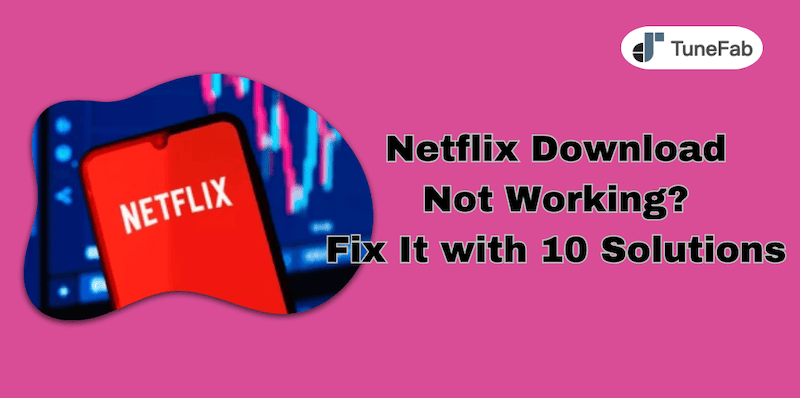
Recommended Reading:
If you’re struggling with downloading Netflix on Windows or Mac (which don’t natively support the download feature), check out these articles for solutions:
4 Ways to Download Netflix Videos on MacBook Effortlessly
How to Download Netflix Movies on Laptop in 2024 [2 Solutions]
Many cases of Netflix download not working stem from app-related issues. These include missing download options, failed downloads, or problems with previously downloaded titles. Identifying the root cause within the app is the first step to resolving these issues. Here are the most common app-related problems and their solutions.
If you have subscribed to Netflix but don’t see the download option for your chosen title, it could be due to either an outdated app version or an unsupported device. Netflix supports downloads on specific devices, such as:
If your device is on the supported list but you still can’t see the download button, the next step is to ensure your app is updated to the latest version. Simply head to your app store and check for updates to make sure you’re using the most current version of the Netflix app.
For Windows users, it’s worth noting that Netflix discontinued download functionality on the Windows app in 2024. As a result, users on Windows 10 or 11 might encounter issues like Netflix downloads stuck at 0%, even if the app still displays the download button. Unfortunately, this issue stems from Netflix no longer supporting downloads on this platform.
For other supported devices, if downloads fail or stall, here are some steps to troubleshoot:
If you encounter the message “This title can no longer be watched offline”, it typically means that the downloaded file has become corrupted, been deleted, or been removed. This issue can arise if the file itself encounters an error during the download process.
When Netflix is not downloading your content and shows this error, the simplest solution is to delete the affected download and re-download the title. If the issue persists, ensure your app is updated, and verify that the title is still available for offline viewing in your region.
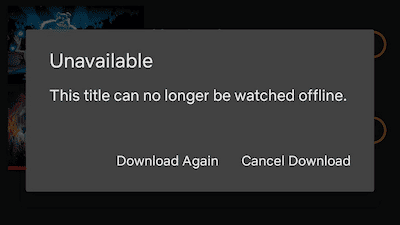
If the issue isn’t with the app itself, it may be caused by Netflix’s download limitations. To ensure fair usage and comply with licensing agreements, Netflix imposes limits on the number of devices, downloads, and titles. These rules can often lead to Netflix download not working. Here are the common issues and solutions related to Netflix’s download limits.
Netflix allows you to download content on a limited number of devices, which varies depending on your subscription plan. If you see the error message “Netflix downloads on too many devices”, it means you’ve reached tul>he maximum number of devices allowed for offline viewing.
Here are two ways to resolve this issue:
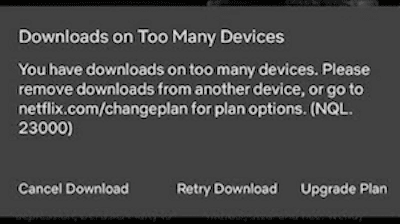
The error message “There was a problem with this download (10016-22002)” typically occurs when you’ve hit the maximum limit for active downloads on your Netflix account. Each plan has a specific number of downloads allowed at once, and if you exceed that limit, you may encounter this issue.
To resolve this Netflix download problem:

If your Netflix downloads suddenly disappear, it could be due to the Smart Downloads feature. This feature automatically deletes watched episodes and replaces them with the next ones in the series. While this can be convenient for managing storage, it may result in content disappearing from your device.
To stop your downloads from disappearing, simply turn off the Smart Downloads feature. Here’s how:
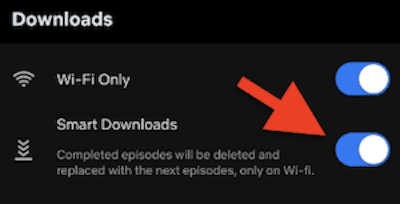
If a title shows a “Netflix Download Expire” notification, it means that the download has passed its set expiration date. Netflix assigns a specific expiration period to each downloaded video, typically ranging from 2 to 7 days, depending on licensing agreements. This expiration date is visible on the downloads page within the app.
Once a title expires, you can renew it by simply re-downloading the video. Here’s what you need:
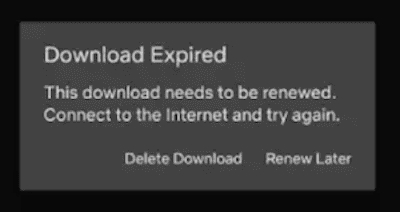
Netflix imposes a yearly download limit on certain TV shows and movies, meaning that you can only download a specific title a limited number of times per year per account. Once you’ve reached the yearly download limit for a particular title, you won’t be able to download it again until the next year. To continue watching the content, you’ll need to connect to the internet and stream it directly from Netflix.
Be mindful of the Download Limit Warning, which notifies you the last time a video can be downloaded within the year. After that, streaming will be your only option until the download limit resets.

Beyond the app bugs and official restrictions, another common cause of Netflix download not working is copyright agreements. These agreements may prevent certain titles from being available for download based on licensing terms or regional limitations. Here are the most frequent copyright-related issues and tips to address them.
Not all Netflix titles are available for download, even though they can be streamed online. This limitation is often due to content rights and licensing agreements with the copyright holders. Reasons include exclusive rights held by another company, Netflix only holding streaming (not download) rights or partner studios controlling download permissions for co-produced content like certain Netflix Originals.
Unfortunately, when facing this Netflix download problem, there is no way to download a title that doesn’t have the download option. To watch these titles, you’ll need to stream them online.
If you encounter the error message “This title is not available in your current region”, it usually means that Netflix cannot determine your current location. This could happen due to several reasons, including the use of a VPN, traveling to a different country, or recent changes to your device’s region settings.
To fix this Netflix download not working issue:
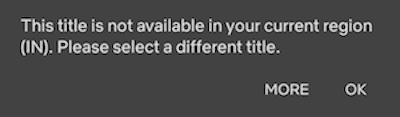
If you’re tired of running into Netflix download not working issues or dealing with restrictions like device limits, yearly download caps, or region-based availability, a third-party downloader can offer a more flexible solution. One highly recommended tool is VideOne Netflix Downloader, which allows you to download Netflix movies and TV shows for permanent offline viewing without limitations.
VideOne Netflix Downloader is a versatile streaming video downloader compatible with Windows and macOS. Unlike the Netflix app, which restricts downloads with device limits, region locks, expiration dates, and format compatibility, removes the DRM protection of Netflix and lets you download videos in MP4, MKV, or MOV format with resolutions up to 1080p.
With features like 3X faster download speeds, customizable audio and subtitle options, and a built-in browser for easy searching, gives you the freedom to enjoy your favorite content offline without restrictions.
Key Features of VideOne Netflix Downloader:
With VideOne Netflix Downloader, you can easily bypass Netflix download problem and save your favorite movies and shows in high-quality formats for offline viewing. Follow these steps to get started:
Download and install VideOne Netflix Downloader on your computer. After installation, open the program. On the main interface, choose the Netflix service to access the built-in web browser.
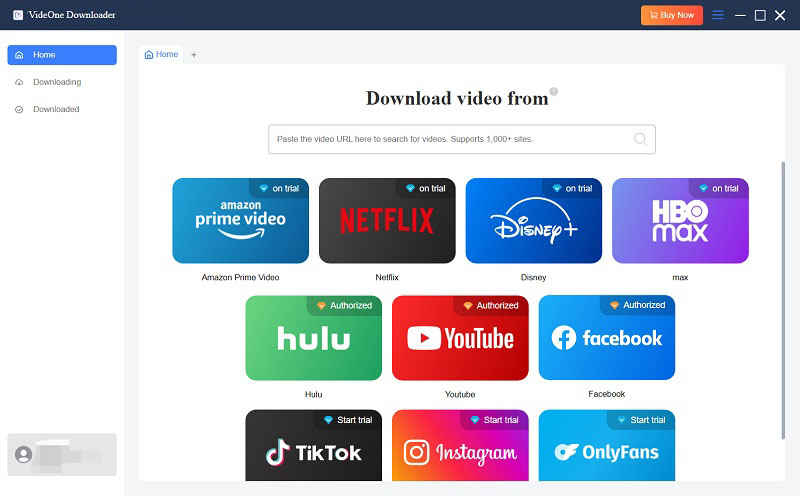
Within the built-in browser, log in to your Netflix account to access the content library.
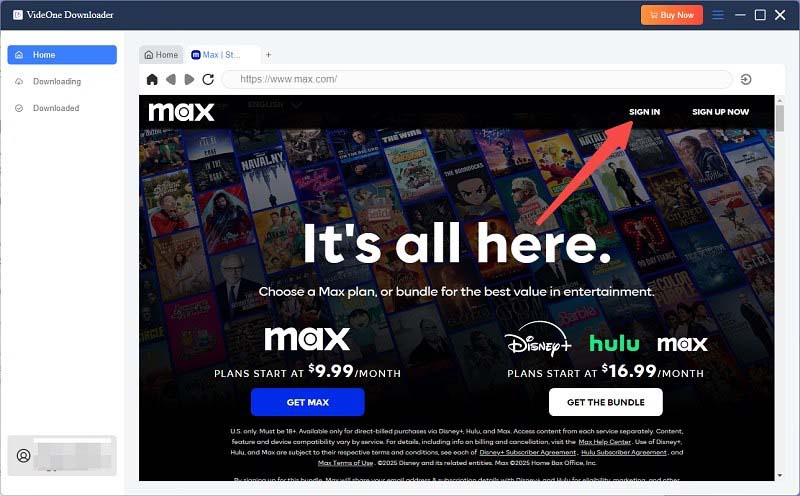
Use the search function to find the desired movie or TV show. You can search by title, keywords, or paste the video’s URL. Once located, add the video to the download queue by clicking the “+” icon.
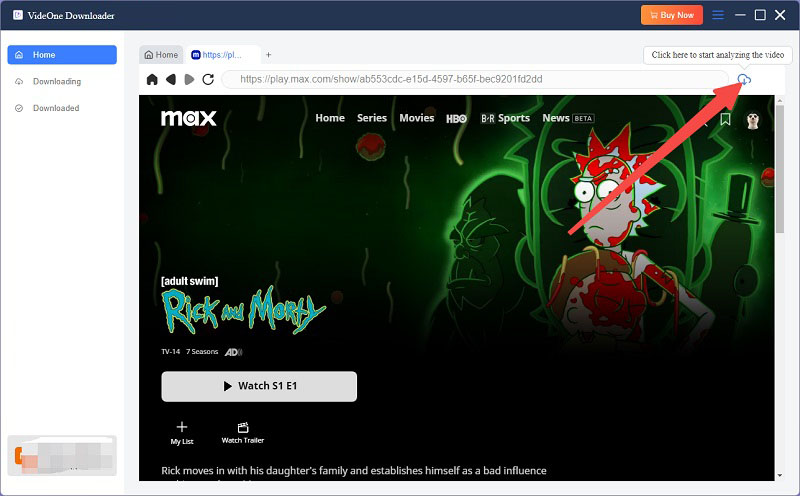
Before downloading, set your preferences for output format (MP4, MKV, or MOV), video quality (up to 1080p), audio tracks, and subtitles.

After configuring the settings, click the “Convert All” button to begin downloading the selected videos. Once done, go to the “Finished” section and click “View Output File” to locate your downloaded videos.

Was this information helpful?





