Netfix Video Downloader
Save Netflix Movies to HD MP4 Offine
Have you ever wanted to rewatch your favorite OnlyFans content offline, but found there’s no official download button? Or maybe you want to save tutorials, fitness routines, or exclusive livestreams for later viewing without worrying about your internet connection. This is why so many users keep asking the same question: how to screen record OnlyFans videos in a safe and effective way?
The truth is, recording OnlyFans isn’t always straightforward. The platform uses protections that can cause issues like black screens or muted audio, which makes many regular recorders fail. But don’t worry – in this guide, we’ll show you the best working tools for Windows, Mac, iPhone, and Android, plus troubleshooting tips so you can capture videos smoothly and watch them anytime.
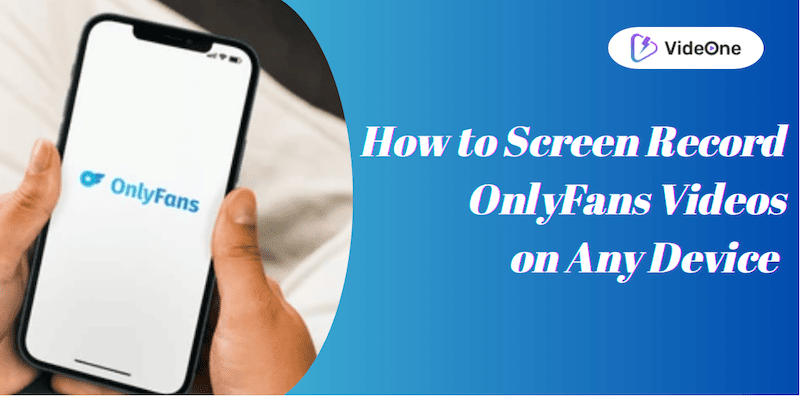
Yes, but it’s not always straightforward. While most devices have a built-in screen recorder, OnlyFans uses streaming protections that often cause problems. Users commonly report black screens, missing audio, or restrictions that stop the recording altogether. These issues make regular recorders unreliable for capturing OnlyFans content.
The good news is that there are proven workarounds. By using the right tools for your device – whether you’re on Windows, Mac, iPhone, or Android – you can avoid these glitches and save videos smoothly. In the next sections, we’ll walk you through the exact apps and steps that actually work in 2025
Capturing OnlyFans on desktop often requires more than the built-in recorders. If you want smooth, high-quality results without the usual glitches, a dedicated tool like VideOne is your best option.
VideOne OnlyFans Downloader is an all-in-one solution designed to help users download OnlyFans videos to MP4 without the usual obstacles. While most generic tools struggle with black screens, broken audio, or format limits, VideOne delivers a smooth experience across both Windows and Mac.
It supports multiple output formats so you can choose the best file type for playback on different devices, and it preserves the original video quality up to full HD. For users who value speed and efficiency, VideOne offers accelerated downloading and even batch recording, so you can capture more than one video at a time.
What really sets it apart is its ability to bypass DRM-related issues, ensuring that protected streams can still be saved reliably. On top of that, it provides customizable settings for power users, while staying simple enough for beginners to use with just a few clicks.
Key Features of VideOne OnlyFans Downloader:
High-quality output – Save videos in up to 1080p resolution with clear audio.
Multiple formats – Export in MP4, MOV, or MKV to suit your needs.
Accelerated speed – Record and download up to 3X faster than standard tools.
Batch support – Capture several videos in one session without interruptions.
Saving your favorite OnlyFans videos in high-quality formats like MP4, MKV, or MOV is quick and straightforward with VideOne OnlyFans Downloader. Follow these five simple steps:
Step 1. Select OnlyFans from the Service List
When you open VideOne, you’ll see a range of supported platforms. Choose OnlyFans to get started with downloading from your account.
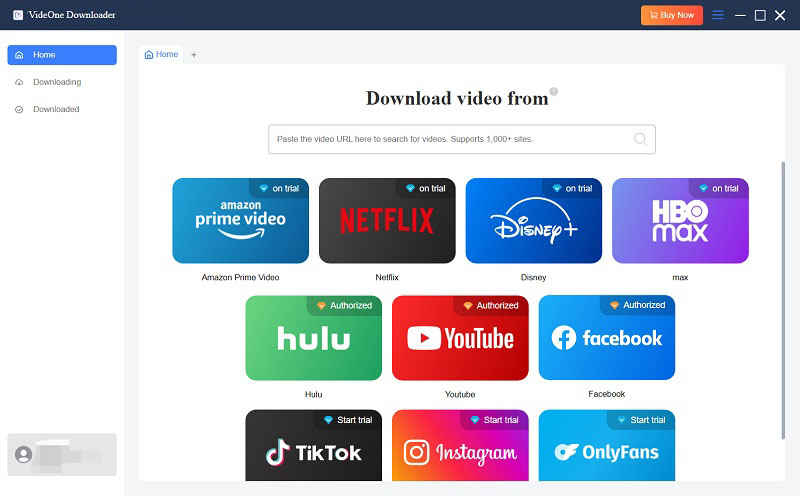
Step 2. Log into Your OnlyFans Account
Click “Log In” inside the app and enter your account details. Once signed in, VideOne will load your feed so you can browse and pick the videos you want to keep.
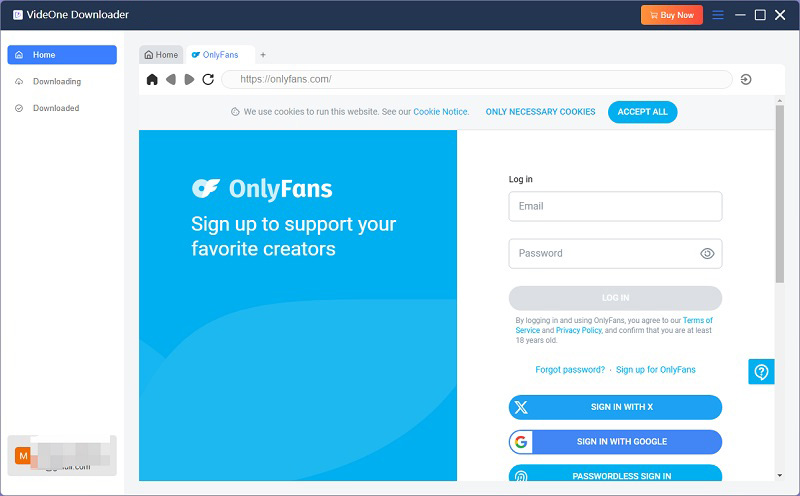
Step 3. Add Videos to the Download Queue
Play or open the video you’d like to save, then hit the download icon in the toolbar. VideOne will parse the link and prepare it for download.
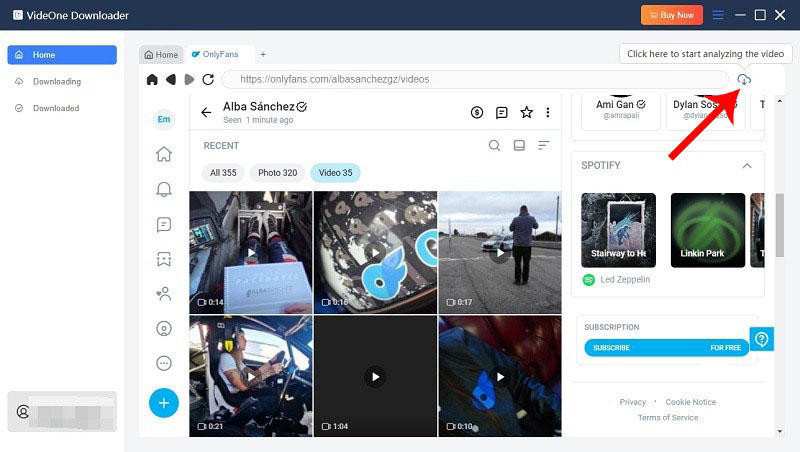
Step 4. Choose Output Format and Resolution
A settings window will appear where you can select MP4, MKV, or MOV as the format, along with your preferred resolution (such as 720p or 1080p).
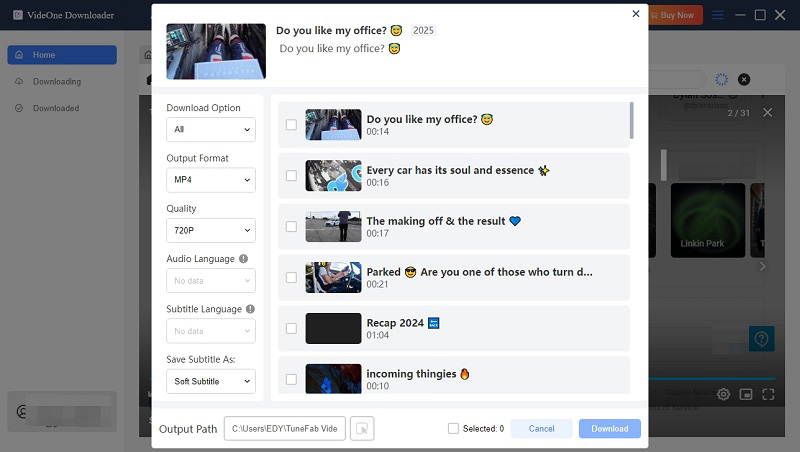
Step 5. Start the download
Click “Download” to begin. Once the process finishes, your videos will appear in the “Downloaded” section of VideOne. Use the “View Output File” button to quickly access them on your computer.
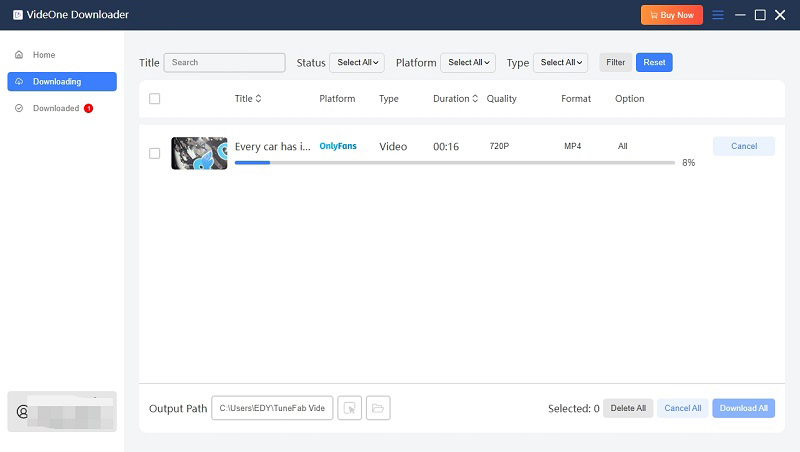
On iPhone, the native recorder works for basic tasks, but if you want more control over quality and audio, DU Recorder makes the process much easier. Unlike the native recorder, DU Recorder is designed to handle continuous, high-quality screen capture on iOS. It gives you more flexibility with resolution, frame rate, and audio options, while also including editing tools for quick adjustments once the recording is done. For iPhone users who want reliability and simplicity in one package, DU Recorder is a strong alternative.
Getting started with DU Recorder on iPhone is straightforward. Just follow these simple steps:
Step 1. Go to the App Store, search for DU Recorder, and download it to your iPhone.
Step 2. Open Settings > Control Center > Customize Controls, then tap the “+” icon next to DU Recorder so you can access it quickly.
Step 3. Launch DU Recorder, set your preferred resolution, frame rate, and choose whether to capture system audio, microphone, or both.
Step 4. Start the OnlyFans app (or Safari browser), and navigate to the video you want to record.
Step 5. Swipe down to open Control Center, tap the DU Recorder icon, and begin playback of the video.
Step 6. When finished, tap the red status bar at the top of your iPhone screen to stop recording. Your captured video will be saved in the Photos app or inside DU Recorder’s library.
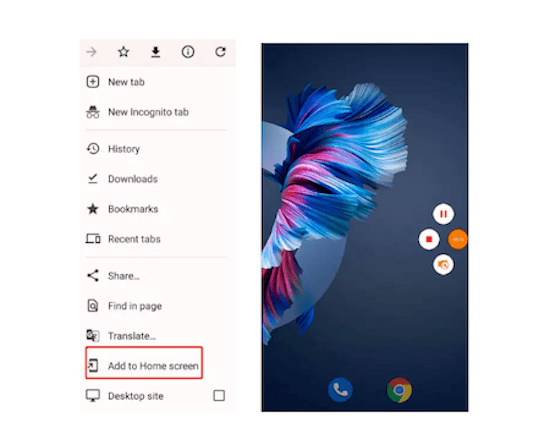
Android gives you flexibility, but built-in recorders can be hit-or-miss. With AZ Screen Recorder, you get a stable and customizable way to save OnlyFans videos. AZ Screen Recorder is one of the most trusted apps for Android screen capture. It requires no root access, offers HD/Full HD recording, and provides intuitive floating controls so you can start or stop recording at any moment. With customizable resolution, frame rate, and audio options, it’s well-suited for capturing OnlyFans content smoothly.
Getting started is simple, just follow these steps to capture OnlyFans videos on your Android device:
Step 1. Download AZ Screen Recorder from the Google Play Store and allow the required permissions.
Step 2. Open the app, and a floating toolbar will appear on your screen for quick access.
Step 3. Set your recording preferences – resolution (up to 1080p), frame rate, and audio source (system, microphone, or both).
Step 4. Go to the OnlyFans app or browser, and play the video you want to record.
Step 5. Tap the red record button on the AZ Screen Recorder toolbar and let the app capture your screen while the video plays.
Step 6. When finished, pull down the notification bar and tap “Stop”. The video will be saved automatically to your gallery or AZ Screen Recorder’s library.
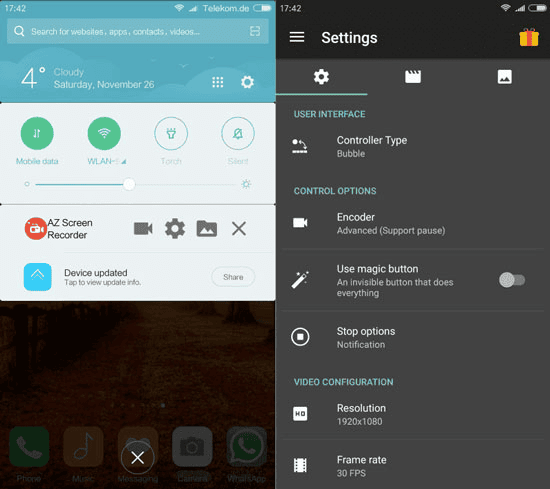
Even with the right recorder, capturing OnlyFans videos isn’t always smooth sailing. Here are some of the most common hiccups users encounter, along with practical ways to work around them.
Black screen recordings – This usually happens because of streaming protections or browser settings. A quick fix is to disable hardware acceleration in your browser or switch to another browser that handles playback better.
No audio in the captured video – Many apps default to microphone input only. Make sure your recorder is set to capture system audio, and on mobile devices, check that microphone and internal sound permissions are enabled.
Laggy or out-of-sync playback – High resolutions and frame rates can overload your device. Lower the recording quality to 1080p or reduce the frame rate to 30fps, and close unnecessary apps running in the background to keep the recording smooth.
Is it legal to record OnlyFans videos?
Screen recording tools can technically capture OnlyFans videos, but you should be aware of the platform’s terms of service. OnlyFans prohibits redistributing or sharing content without the creator’s permission. Recording is best kept for personal, private use only, and you should never upload or distribute the saved videos elsewhere.
Are there other desktop tools available for recording OnlyFans?
Yes. Tools like OBS Studio and EaseUS RecExperts are also popular on Windows and Mac. OBS is powerful but complex, while EaseUS is easier to use but less reliable with streaming. VideOne, on the other hand, is purpose-built for platforms like OnlyFans, making it a more stable choice.
Figuring out how to screen record OnlyFans videos can feel tricky at first, especially with issues like black screens or missing audio. The key is choosing tools that are reliable for your device. On Windows & Mac, a professional program like VideOne OnlyFans Downloader ensures smooth, high-quality results. On iPhone, DU Recorder offers more flexibility than the built-in recorder. On Android, AZ Screen Recorder remains a trusted and easy-to-use option.
If you run into issues during recording, just refer to the troubleshooting methods mentioned above. With the right setup and settings, you can capture OnlyFans videos smoothly and watch them offline anytime.
Was this information helpful?





