Netfix Video Downloader
Save Netflix Movies to HD MP4 Offine
Amazon Prime offers a huge library of movies and shows for streaming online, but a poor internet connection can ruin the experience. You might be asking, “Can I download videos from Amazon Prime to my computer?” Good news, the answer is yes!
If you don’t know how, keep reading. This guide will provide three safe and reliable ways to help you download Amazon Prime videos to computer, ensuring a smooth, HD viewing experience offline. Let’s explore!
Quick Navigation:
The official Prime Video app is the most straightforward choice for watching Amazon Prime videos offline on a computer. It not only supports Android and iOS devices, but also enables you to download Amazon Prime videos to Mac, Windows, and even Fire tablets. Next, let’s see how it works on a Windows PC.
Note: This method is convenient, but keep in mind, it is under DRM protection, so you have to bear the built-in restrictions. For example, you can only enjoy Amazon downloads for a limited period, or you can not play them over Chromecast. For unrestricted playback, scroll down to Part 2 to find the solution.
Step 1. Go to the Microsoft Store and search for Amazon Prime Video. Hit “Get” to get it installed on your computer.
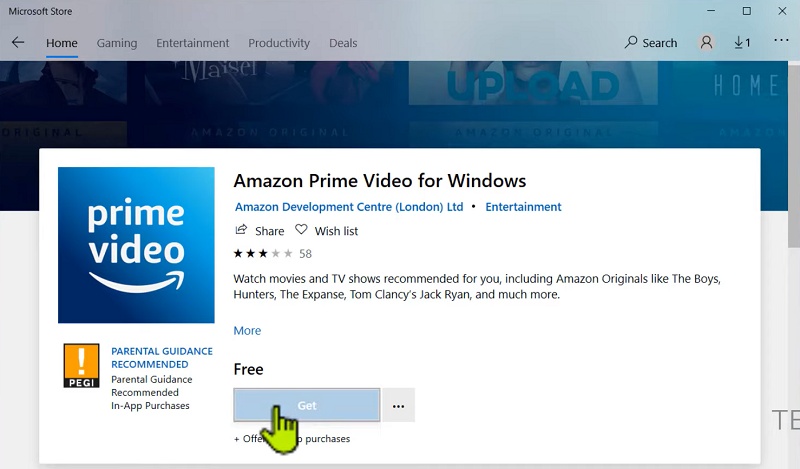
Step 2. Launch the Amazon Prime Video app on Windows and log in to your account.
Step 3. Browse the Amazon library to find the video you need.
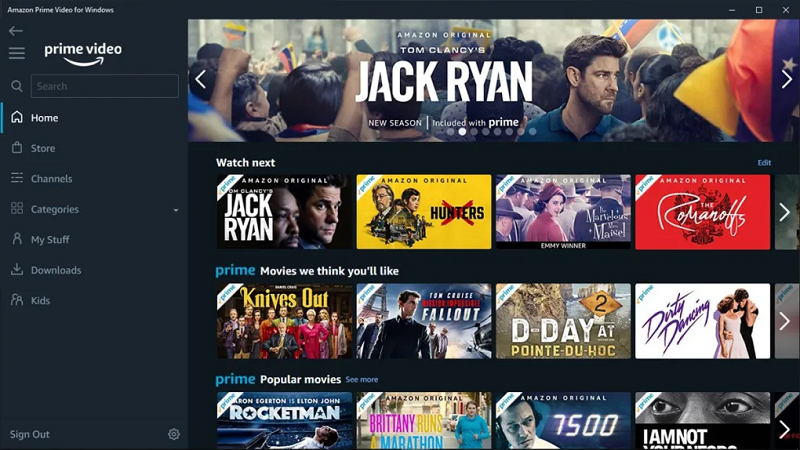
Step 4. Simply click on the “Download” button on the title details page to download Amazon Prime video to your computer, and you can watch it offline easily.
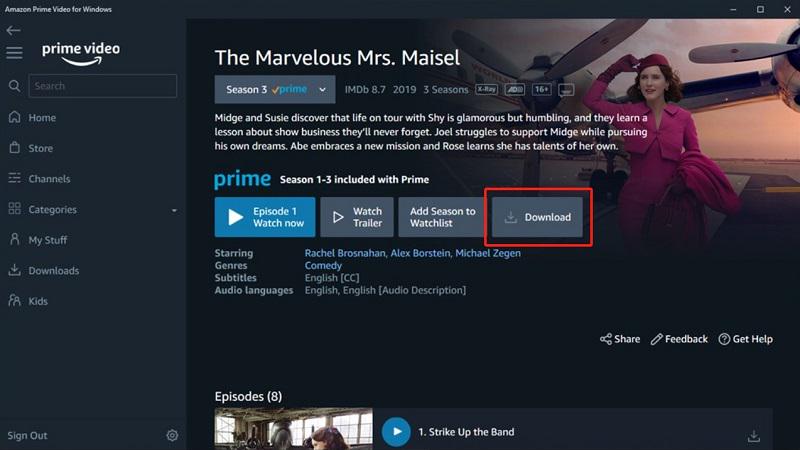
Due to DRM protection, Amazon Prime videos come with strict playback restrictions, making it impossible to watch or transfer them freely. In this case, using a reliable third-party tool like VideOne Amazon Downloader can be the best solution to download Amazon Prime videos to computer.
It is able to bypass DRM restrictions and download Amazon Prime videos to MP4, MOV, and MKV, letting you watch your favorite Amazon Prime videos offline anywhere, anytime, without subscription restrictions. Plus, VideOne keeps the original HD video and audio quality, so you can get the optimal viewing experience on PC/Mac.
👍 More Features of VideOne Amazon Downloader:
Next, let’s see how to download videos from Amazon Prime to Windows PC or MacBook/iMac via VideOne Amazon Downloader.
Install and launch the VideOne Amazon Downloader on your computer. Then, access the integrated Amazon Prime Video website based on your region and sign in to your Amazon account.
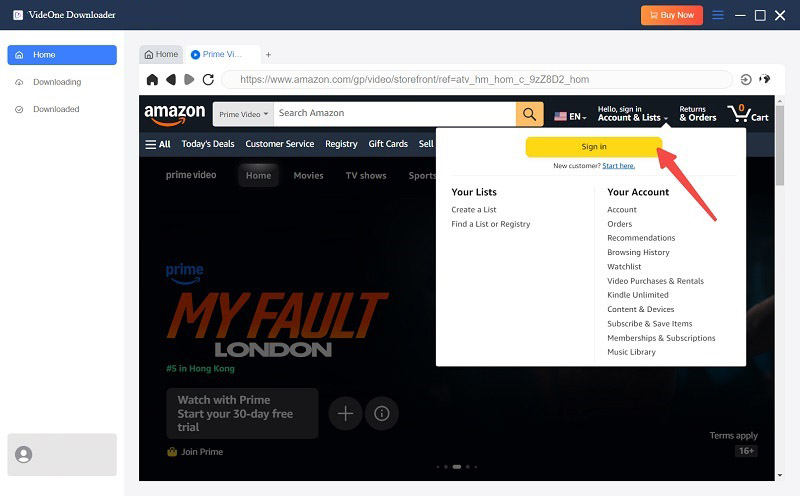
Directly enter the title keyword into the search bar to find the one you need. Go to its detail page, and then, click on the download icon in the upper right corner.
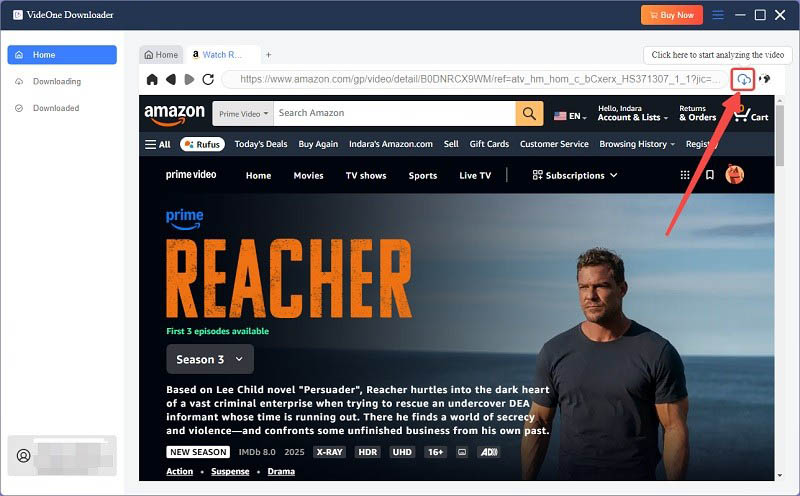
Once you successfully add the video to the download queue, a pop-up window will appear, letting you adjust the default output settings according to your needs, including output format, quality, audio language, subtitle language, and more.

Now, select all videos and click the “Download” button. VideOne will automatically start downloading Amazon Prime videos to your computer at 3X faster speed.
When the process ends, go ahead to the “Downloaded” tab, and then click “View Output File” to locate all downloads on your computer. You can now effortlessly watch Amazon Prime videos on your computer and even play them on TV without any restrictions.

Note:
Most online Amazon Prime video downloaders, such as SaveFrom.App no longer work due to Amazon’s recent DRM updates. However, if you are looking for alternatives to download Amazon Prime videos to computer, check out our guide: A List of Best Amazon Video Downloaders.
Just a heads up, free online tools often fail to download in batches, limit output quality, or display intrusive ads. For a stable and HD solution, try switching to a desktop solution like VideOne Amazon Downloader for a smoother experience.
If you prefer using an online Amazon Prime video downloader, then SaveFrom.App can help you. This online download site can convert Amazon Prime video to MP4 online for free. Without downloading or installing additional software, you can easily download videos from Amazon Prime to your computer. Here’s how to do it.
📢 Tips: Online video downloaders can be hard to use due to their drawbacks, such as being unable to download full episodes, only supporting MP4 format, and outputting low-quality video downloads. Frequent issues like lagging or failed downloads due to technical problems are also common. For a safe and reliable solution, you can use VideOne Amazon Downloader to batch download HD Prime videos with stable services.
Step 1. Copy the video link from Amazon Prime.
Step 2. Go to the online Amazon Prime Video downloader, and paste the video link into the search bar.
Step 3. Download Amazon Prime videos to MP4 for free.
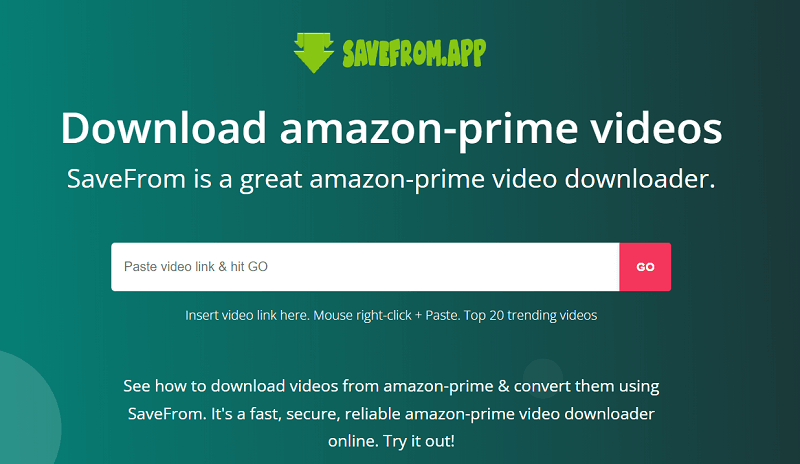
Typically, any video that has a download button is downloadable. This includes movies and shows available through your Prime Video subscription, as well as any videos you’ve purchased or rented from Amazon Prime. Simply click the download button on the video’s detail page, and you can save these Amazon videos to your computer for offline viewing.
Further Reading: How to Download Purchased Amazon Prime Movies on Computer
If you are using the Prime Video app on Windows 10/11, the downloaded videos are stored in an encrypted, hidden folder (these files cannot be directly accessed or moved). The path is usually:
C:\Users\UserName\AppData\Local\Packages\AmazonVideo.PrimeVideo_pwbj9vvecjh7j\ LocalState\Downloads
On the other hand, if you are using a macOS computer, things are a bit different. Amazon Prime Video downloads on Mac are stored in a hidden, encrypted folder within the Prime Video app itself. You can only access and play them by going to “My Stuff” > “Downloads” within the app, so you can not directly find them through Finder.
For detailed information, please check: 👉 Where Does Amazon Video Download to on PC/Mobile?
If there is no download option to download Amazon Prime videos to your computer, several reasons are involved:
In such cases, you can also utilize a third-party downloader like VideOne Amazon Downloader to download Amazon Prime streaming videos as long as you can watch them.
If you want to download Amazon Prime videos to your computer for free, you can start by signing up for a 30-day free trial of Amazon Prime Video. During this trial period, you can stream and download content at no cost. However, once the trial ends, you will lose access to those downloaded titles.
To keep your favorite Prime videos permanently before the trial expires, try VideOne Amazon Downloader. It can download Amazon videos to MP4 with HD quality for offline viewing. Plus, VideOne comes with its own free trial, so you can try the full version before making a decision.
For downloading videos without spending any money or subscribing to Amazon Prime Video, you might consider using an Amazon Prime mod APK. However, these mod apps are typically installed on mobile devices and lack security assurance, so it’s best to avoid them unless absolutely necessary.
Now you’ve learned how to download Amazon Prime video to your computer and you can view a comparison of them via the table below.
| Download Amazon Prime videos | On the Official App | With VideOne Amazon Video Downloader | With SaveFrom (Unavailable now) |
|---|---|---|---|
| Download Speed | Medium | High | Medium |
| Output Format | Cache file within the app | MP4/MOV/MKV | MP4 |
| Output Quality | Up to 1080P | Up to 1080P | 720P |
| Stability | High | High | Low |
| Amazon Prime Video Membership Requirement | Yes | Yes for streaming videos and no for purchased and rented videos | Yes |
Overall, if you wish to watch downloaded Amazon Prime videos on other players or download them for flexible uses, using VideOne Amazon Downloader is the best choice. It removes DRM and converts Amazon Prime videos to MP4 for offline playback on various devices. Let’s download it now and start downloading movies from Amazon Prime to Windows/Mac by yourself!
Was this information helpful?





