Netfix Video Downloader
Save Netflix Movies to HD MP4 Offine
Are you tired of squinting at your smartphone screen to watch your favorite shows on Amazon Prime? Planning a movie night with friends or family but stuck huddling around the computer? If you’re facing these frustrations, you’ve come to the right place. This article provides a comprehensive guide on how to watch Amazon Prime on TV to enhance your movie-viewing experience. Keep reading and get started!
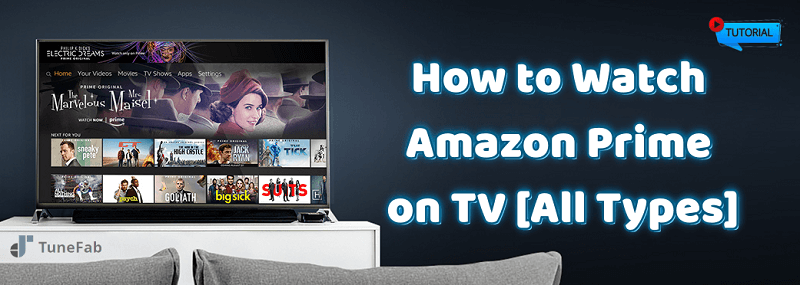
Related Article: How to Watch Amazon Prime on Nintendo Switch (2 Methods)
If your TV is one of those smart models, such as LG, Xiaomi, Roku, etc., you can directly use the official Prime Video App to access the Amazon Prime library, and then easily watch Amazon videos on your Samsung TV/Apple TV. Before you begin, please ensure that you have subscribed to Amazon Prime’s monthly or yearly plan that is available to use.
Note: The supported features may vary depending on the TV model. If you encounter any confusion during use, you can visit the official help center of Prime Video to find solutions.
Step 1: Find the Amazon Prime Video app by going to your TV’s main menu or home screen. Go to the app store to download the Amazon Video app if there isn’t one already.
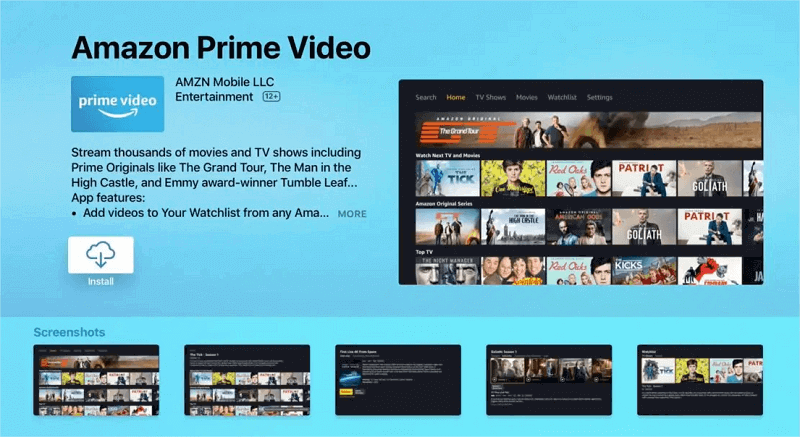
Step 2: Launch the Amazon Prime Video app on your TV, log into your Video account, and then you will see the homepage of the Prime Video library.
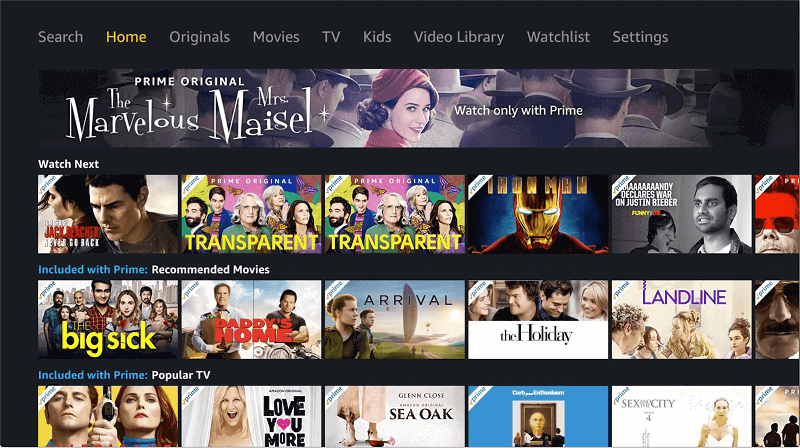
Step 3: Use the remote to pick out your best Amazon movies or TV shows, then press “Watch Now” to begin. Also, you can select “Add to Watchlist” to stream your movies or TV shows later.
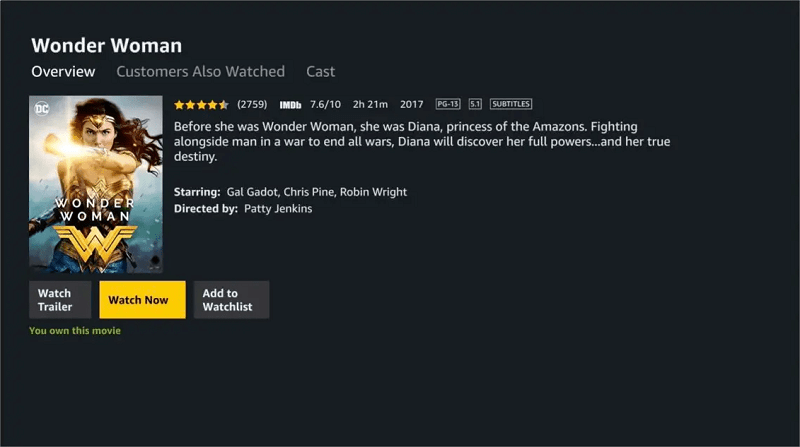
Now, you can relax and enjoy Prime movies on Roku TV or other brands of TVs directly. But, if your TV is not a smart model or you haven’t subscribed to Amazon Prime Video, there are still other ways to help you achieve your goal. The following section will elaborate on this for you.
If you don’t have a smart TV but still want to watch Amazon Prime on your television, you’ll need to use third-party software to help you achieve this goal.
VideOne Amazon Downloader is the one to help you. This software runs smoothly on your Windows or Mac computer, has a built-in Amazon web browser to directly access your Prime Video library, and allows you to save Amazon movies as MP4, MKV, or MOV files even without an Amazon Premium account. Once completed, you can easily transfer the downloads to a USB flash drive or any device, connect it to the TV, and watch them on the big screen.
More Features of VideOne Amazon Downloader:
Now, let’s look at how to download Prime videos on your computer, and then save it on a USB drive so you can later watch Amazon Prime offline on your smart/non-smart TVs.
Install the VideOne Amazon Downloader on your Windows laptop or MacBook/iMac. After that, launch it, and sign in using your Prime Video account to access your movie library (no Premium required).
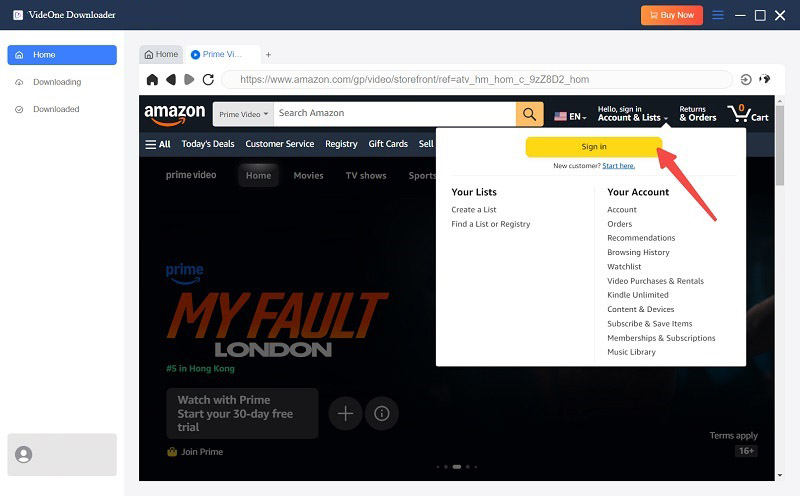
Once you’ve entered the homepage and seen the Amazon web browser, type terms into the interface’s search box to find your favorite movies or TV series. Click your preferred shows, select from the episodes, and then “Add to Queue” on the pop-up window.

Under the “Converting” tag, you can customize the output formats, output quality, and other download options of your preference on the right side next to the queue. Once finished, hit “Covert All” to get them to your computer locally.

After a while, you will have all your selected content downloaded to the location you choose. You can then check all your downloads under the “Finished” tag, or directly navigate to the local storage to view them.

Once you get your selected Amazon Video downloads, you can simply transfer them to your USB drive for offline playback on TV. Also, you can connect your computer and TV using an HDMI cable, allowing you to display your computer screen on the TV to easily watch Amazon Prime on TV offline. The steps are as follows.
Note: An HDMI port is often included in Windows laptops. If you are using a MacBook that does not have a port like that, please attach an HDMI adaptor for connection.
With HDMI:

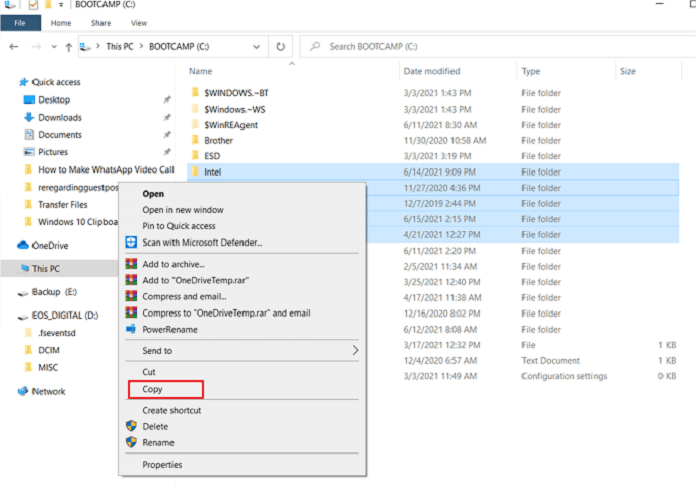
In addition to the methods mentioned above, there are other external devices you can use to stream Prime Video to your TV, allowing you to achieve the goal of watching Amazon Prime on TV. Here are several common devices and methods.
Amazon’s Fire TV Stick is a streaming device that is also compatible with Alexa. Since Amazon content has already been pre-downloaded into your Amazon Fire TV Stick, you can watch it immediately via the device. To learn how to watch Amazon Prime on TV, follow these steps:
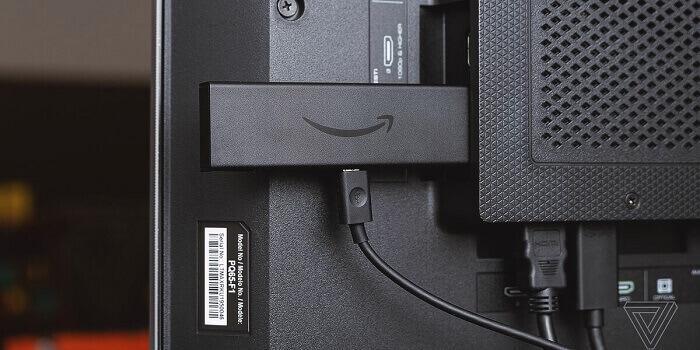
You can easily stream your favorite Amazon Video shows on a big TV screen with Google Chromecast, a Google-powered streaming device. Chromecast requires an HDMI cable for connection, and you’ll need the Google Home app on your mobile device (Android/iOS) or a Google Cast extension on your computer.
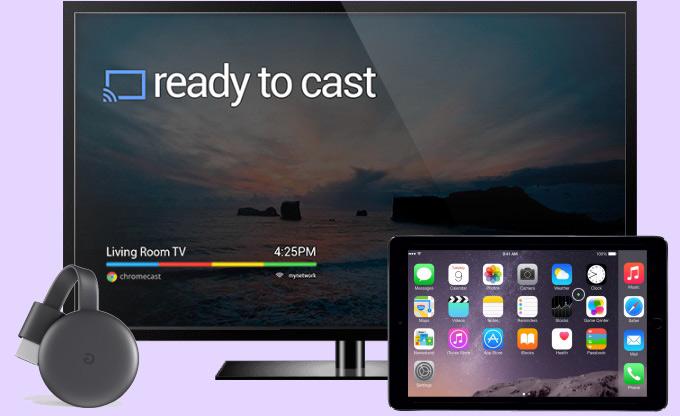
One of the last methods on how to watch Amazon Prime on TV is to use a game console. The top-selling gaming consoles, such as the Xbox Series X/S, PlayStation 4, etc., all have the Prime Video apps. You can stream Prime titles on TV straight from one of these gaming consoles if you already possess one.
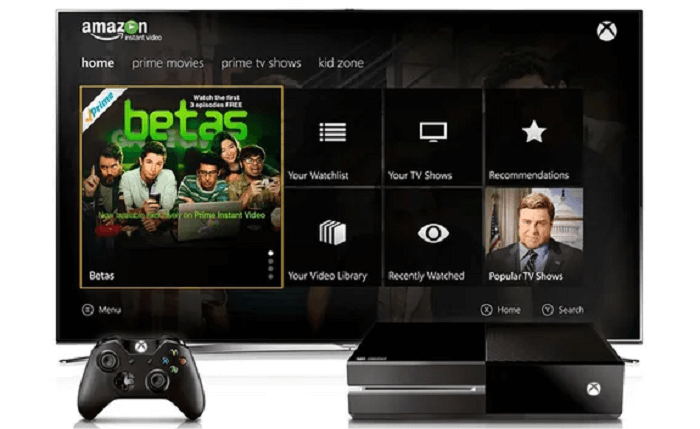
You have learned several workable solutions to how to watch Amazon Prime on TV through this post, and you can choose any of the methods that work best for you to begin effortlessly enjoying Prime TV content. But for a better TV-watching experience, we suggest using VideOne Amazon Downloader to batch download Amazon Prime shows in HD resolution, ensuring you enjoy cinema-like offline playback effects.
Was this information helpful?





