Netfix Video Downloader
Save Netflix Movies to HD MP4 Offine
Streaming your favorite Amazon Prime Content on Roku is a convenient way to enjoy movies and TV shows on bigger screens. How can you achieve this? What should you do if encounter playback issues? This guide will explore how to install Amazon.com to watch Prime Video on Roku. Additionally, we’ll introduce VideOne Amazon Downloader as a solution to enhance your viewing experience. Let’s dive in!
Related Article:
Watch Amazon Prime Offline on Windows/Mac/Mobile [3 Ways]
Although the Prime Video app isn’t pre-installed on Roku devices, it’s easy to get. However, before using your Roku device to watch Amazon Prime, remember that certain older Roku models like Roku 1, Roku 2, etc., may not fully support the Prime Video app. Now, let’s discuss the steps to install Amazon Prime on Roku for online viewing.
Step 1. Press the home button on your Roku remote to navigate to the main menu. Select “Streaming Channels” on this page and search for “Prime Video” in the channel store.
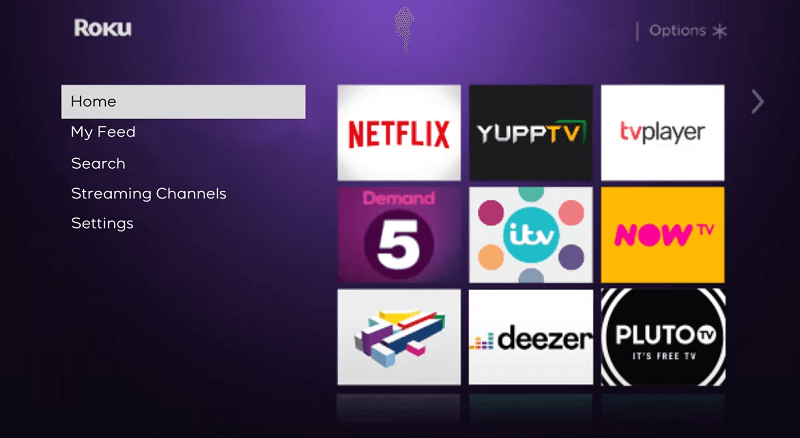
Step 2: Once located, add the Prime Video channel to your Roku device by selecting “Add Channel.” Locate the Prime Video App in your list of installed channels.
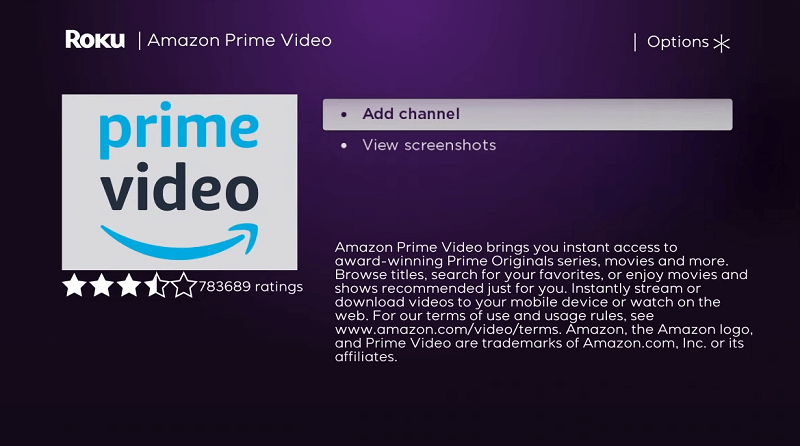
Now, just go back to the homepage, and you’ll find “Prine Video” on the right list. Then, you are ready to start watching Amazon Prime on TV or other big screens through your Roku Device.
After successfully installing the Prime Video App, you can start enjoying your favorite movies and TV shows. Before that, you need to have an Amazon account and a Prime subscription. If you don’t have an account yet, you can create one on your mobile device or computer first, because Roku only supports adding existing accounts.
Step 1. Launch the Prime Video Channel from your Roku’s homepage, and you’ll then see 2 ways to sign into your account.
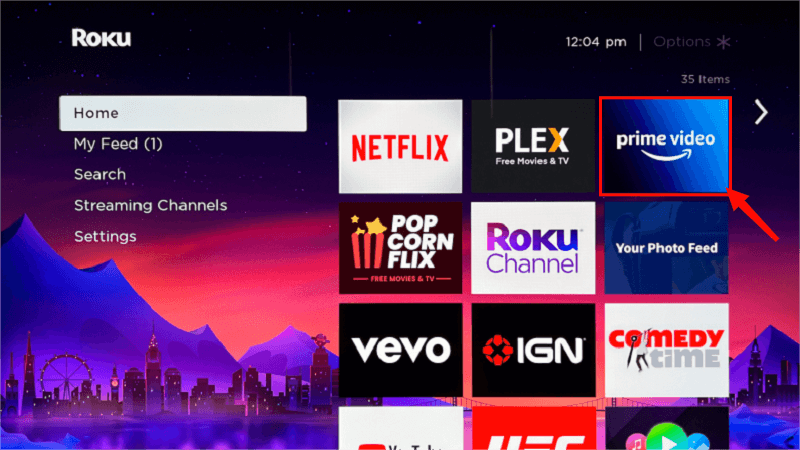
Step 2. You can choose a way that is convenient for you to log into your account. For the login code, you’ll need to retrieve the registration code on a mobile device or computer where Prime Video is already installed and logged in.
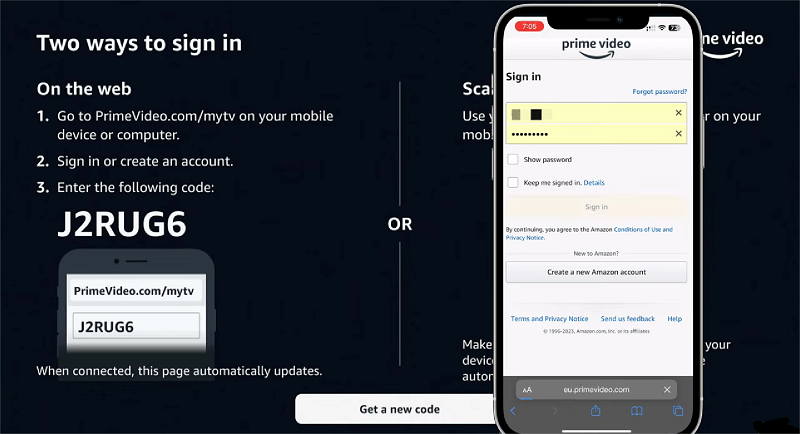
If you opt for a QR code login, you can directly scan the QR code on the screen with your Prime Video logged-in mobile phone to sign in.
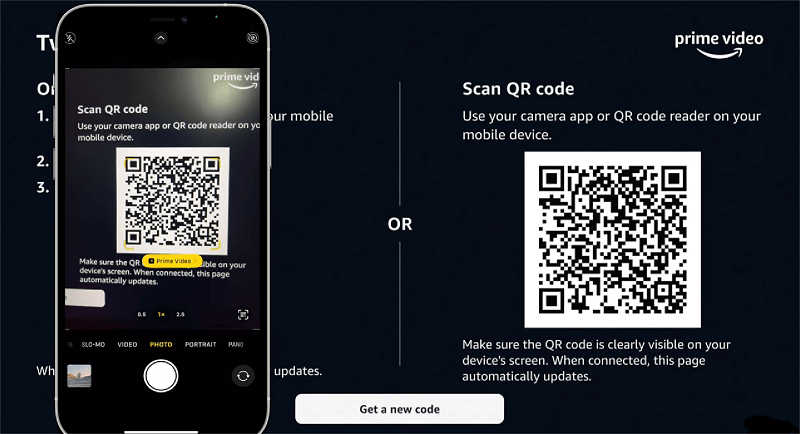
Step 3. Now after the login process, you are right on the main page of Prime Video on Roku. Just explore the vast collection of movies and TV Shows by browsing categories, and choose the desired content to start streaming it on your Roku device with ease.
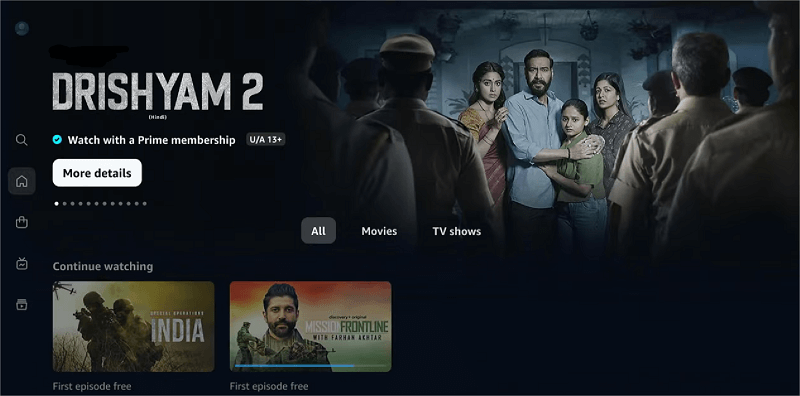
Streaming Amazon Prime content on Roku always comes with various issues, such as poor Prime video quality, abnormal network connections, inability to use the Prime App, failure to play Amazon Videos, etc. If you find that your Roku device won’t play Amazon videos even with a good network connection, the following points may be the reasons for this situation.
If you’ve tried addressing these potential issues without success, a computer program called VideOne Amazon Downloader may provide the best and permanent solution. It features a built-in web browser to access the entire Prime Video library, allowing you to easily download videos from Amazon Prime. The downloads will preserve the original audio tracks and subtitles, and you can output them into H.265 format (MP4, MKV, MOV) for offline watching on Roku with the best quality.

We have shown you how to install Amazon.com to watch Prime Video on Roku. While doing so, if you encounter compatibility issues or playback failure problems, VideOne Amazon Downloader will be the best way to overcome them. It is an innovative tool that bypasses the need to install the Prime Video App and directly download videos to your Roku device to watch Amazon Prime offline without worries.
Was this information helpful?





