Netfix Video Downloader
Save Netflix Movies to HD MP4 Offine
Netflix provides users with movies, television shows, documentaries, and Netflix original productions. All the content can be viewed on almost any device that connects to the internet, including smartphones, tablets, Smart TVs, and streaming media players.
What’s more, most of Netflix’s content has a download option for mobile devices to enable users to watch movies and series offline while traveling or when they have restricted access to the internet. However, it does have many restrictions, such as expiration dates. In this article, we will show you how to keep Netflix downloads forever for offline viewing easily. Keep reading!
Generally, Netflix downloads last 48 hours to 7 days, depending on licensing terms. Once you start watching, you have 48 hours to finish. If you don’t start within 7 days, you’ll need to download it again. Also, if a title’s license expires, it will be removed from your downloads even if unwatched.
No, you cannot keep Netflix downloads permanently in the app. Netflix downloads are designed for temporary offline viewing and are subject to expiration due to licensing agreements, typically lasting up to 7 days. Netflix also uses DRM technology to prevent permanent storage or sharing of content.
To keep Netflix downloads forever, consider using a third-party downloader like VideOne Netflix Downloader. The tool can download Netflix videos to common video files, enabling permanent collection.
With VideOne Netflix Downloader, you can download your favorite Netflix content to MP4, MKV, or MOV. This powerful tool helps you bypass Netflix’s download limitations, ensuring that your movies, TV shows, and other videos are saved permanently on your computer. No more worrying about expiration dates or losing access to your downloaded content. You can keep Netflix downloads forever and watch them whenever you like.
Features of VideOne Netflix Downloader:
How to Download Netflix Videos and Keep Forever with VideOne:
Step 1: Go to the official website and download the VideoOne Netflix Downloader. Follow the installation instructions to set up the software on your computer. Launch it once it’s installed.
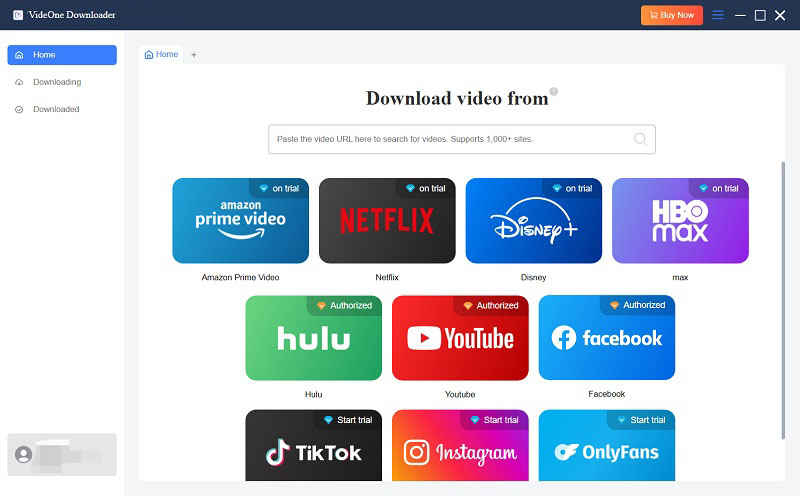
Step 2: Select “Netflix” from 4 video streaming services in the interface. Log in to your Netflix account to access Netflix content through the downloader. And then, search for the Netflix video you want to download in the built-in browser with its URL or keyword.
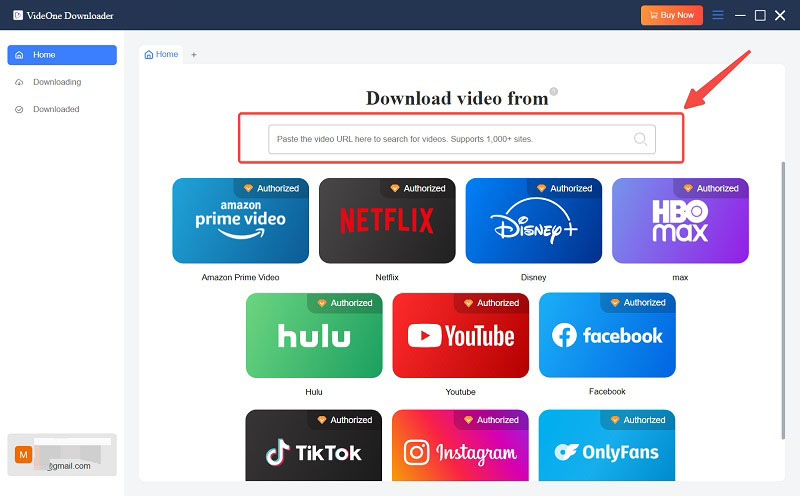
Step 3: Find the movie or TV show you wish to save, and select it. Drag the videos you want directly to the red button next to the sidebar.
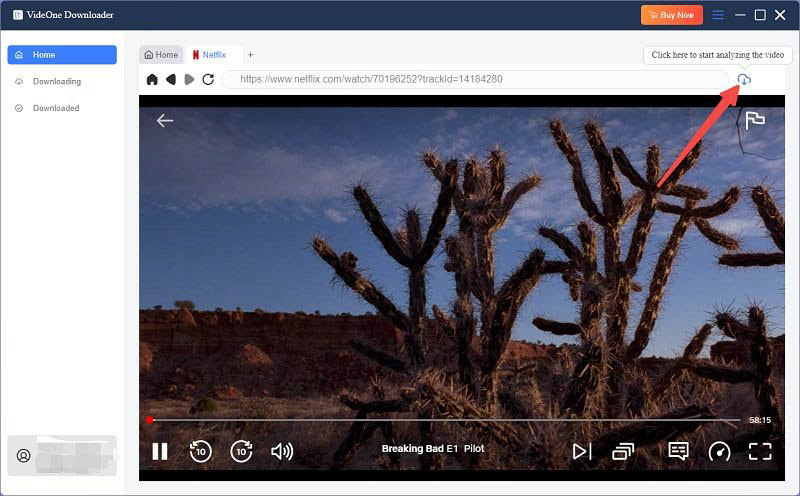
Step 4: Select your preferred download settings, such as video quality, audio tracks, and subtitle options. VideoOne Netflix Downloader allows you to customize these settings to suit your needs. Then, click on the “Confirm” button.
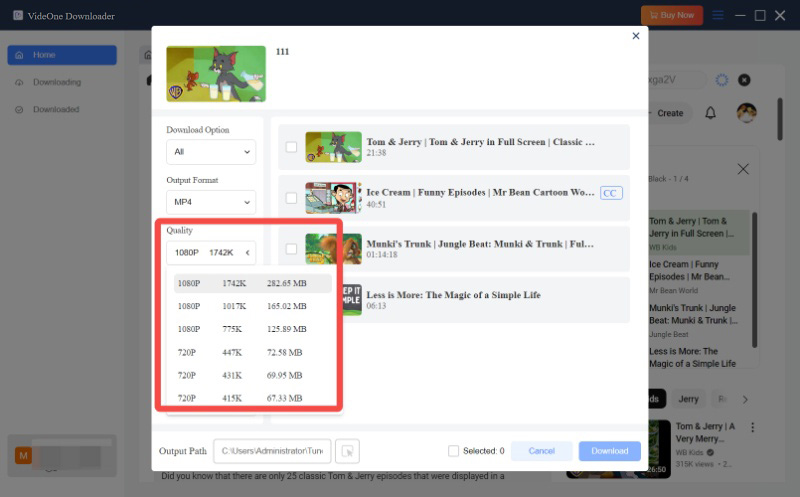
Step 5: Click the “Download” button to start the process. The software will begin downloading the content and saving it to your local storage.
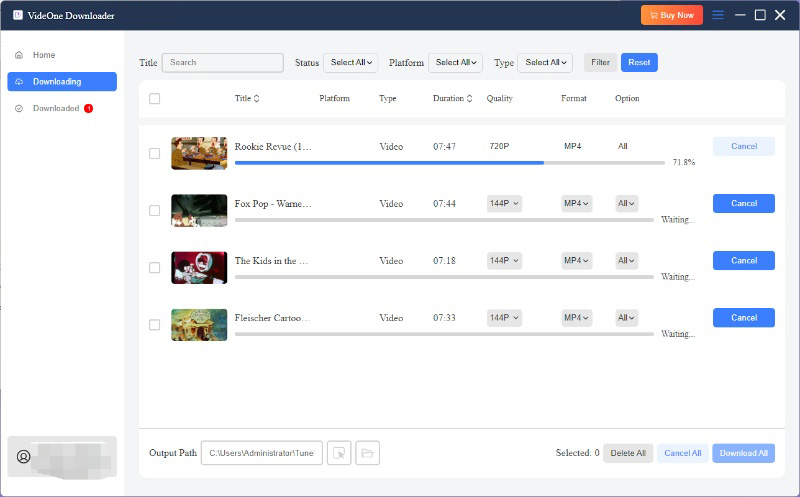
Step 6: Once completed, the downloaded files will be stored on your computer. You can access these files through the output directory specified in the software’s settings. And now, you can keep Netflix downloads forever for offline viewing without restrictions!
No, Netflix downloads are device-specific and cannot be transferred between devices. You need to re-download the video on each device where you want to access it.
Yes, you can re-download content as long as your subscription is active and the content is still available on Netflix. However, previously downloaded content will be deleted if your subscription lapses.
No, if a title is removed from Netflix’s library, you will not be able to access or keep the downloaded version, even if it was previously downloaded.
To sum up, Netflix downloads are most often not intended to be permanent, thus, they can be time-bound after the subscription has been terminated. However, for those people who still want to keep Netflix downloads forever, it is crucial to be informed about VideOne Netflix Downloader, which can download any Netflix video to MP4 for permanent keeping. It supports both Windows and macOS computers and has a free trial for users. No more hesitation and have a try now!
Was this information helpful?





