Netfix Video Downloader
Save Netflix Movies to HD MP4 Offine
HBO Max is a must-have streaming app for millions of fans who enjoy its vast collection of movies, TV series, and exclusive originals. If you own a PlayStation 4 or 5, you’re in luck! HBO Max on PlayStation lets you turn your console into an all-in-one entertainment hub.
This guide will walk you through how to install and watch HBO Max on PS4/PS5, troubleshoot common issues like Max not working on PS5, and even show you how to enjoy your favorite HBO Max content offline. Keep reading to unlock the full potential of your gaming console!
Installing HBO Max on PlayStation is quick and easy, whether you’re using a PS4 or PS5. Follow the steps below to set up the app and start streaming your favorite shows and movies.
Download HBO Max on PS4:
Step 1: Turn on your PS4 and go to the PlayStation Store.
Step 2: Use the search bar to look for Max.
Step 3: Select the Max app from the search results and click Download.
Step 4: Wait for the app to install, and you’ll find it in your app library.
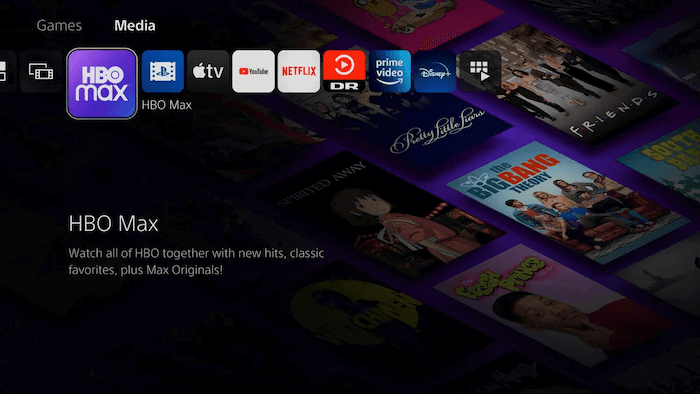
Download HBO Max on PS5:
Step 1: On your PS5 home screen, go to the Media section and select All Apps.
Step 2: Use the search function to find Max.
Step 3: Click on the Max app and choose Download.
Step 4: Once installed, the app will be available in your media apps section.
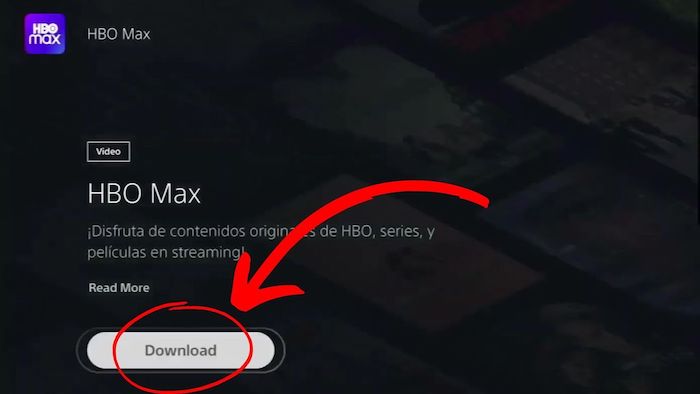
To start streaming your favorite shows and movies on HBO Max PlayStation, you’ll need to log in to the app. There are three ways to sign in: using your HBO Max account, an activation code, or a provider. Below are the detailed instructions for each method.
Step 1: Launch the HBO Max app on your PS4 or PS5.
Step 2: Select the Profile icon from the main menu.
Step 3: Tap Sign In and enter your registered email and password.
Step 4: Press Sign In again to access the HBO Max library.
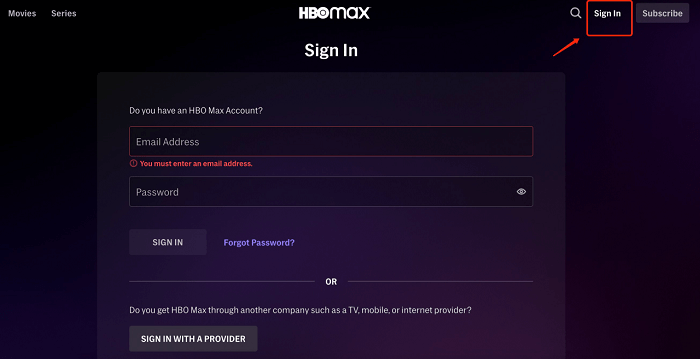
Step 1: Open the HBO Max app on your PlayStation and wait for the activation code to appear on the screen.
Step 2: On your mobile or computer, open a browser and visit max.com/signin.
Step 3: Enter the activation code displayed on your PlayStation screen.
Step 4: Log in with your HBO Max account credentials to complete the activation.

If your HBO Max subscription comes bundled with a TV package, internet plan, or wireless service, use the provider login option:
Step 1: Open the HBO Max app and tap the Profile icon.
Step 2: Select Sign in with a Provider at the bottom.
Step 3: Note the 6-character code shown on your screen. On your phone or computer, visit activate.hbomax.com.
Step 4: Enter the activation code, then select your provider from the options
Step 5: Log in with your provider’s username and password to activate HBO Max.
Step 6: Return to your PlayStation, where you’ll now be logged in to the HBO Max app.
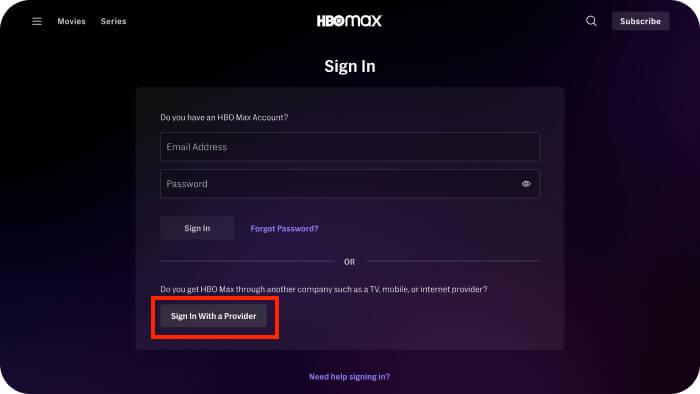
Experiencing issues with HBO Max PlayStation can be frustrating, but there are simple fixes to get the app running smoothly again. Below are some common problems and their solutions:
1. Update Your Software
2. Check Your Internet Connection
3. Restart Your Console
4. Reinstall the HBO Max App
If these fixes don’t work or you’re still encountering issues like Max not working on PS5, there’s a reliable alternative.
VideOne HBO Max Downloader is the perfect solution when streaming directly on PlayStation becomes unreliable. With this powerful tool, you can download HBO Max to MP4, enabling you to watch your favorite shows and movies offline without any restrictions.
Key Features of VideOne HBO Max Downloader:
PlayStation consoles like PS4 and PS5 offer more than just gaming—they serve as versatile entertainment hubs where you can stream your favorite content, including HBO Max. This guide has walked you through installing, logging in, and troubleshooting HBO Max on PlayStation, ensuring you have a smooth viewing experience.
If you want to go beyond online streaming and enjoy watch HBO Max offline, VideOne HBO Max Downloader provides the ultimate solution. With its ability to download HBO Max to MP4, you can save movies and shows for offline playback on any device even on a TV. Enjoy the flexibility and convenience of uninterrupted entertainment, wherever you are!
Was this information helpful?





